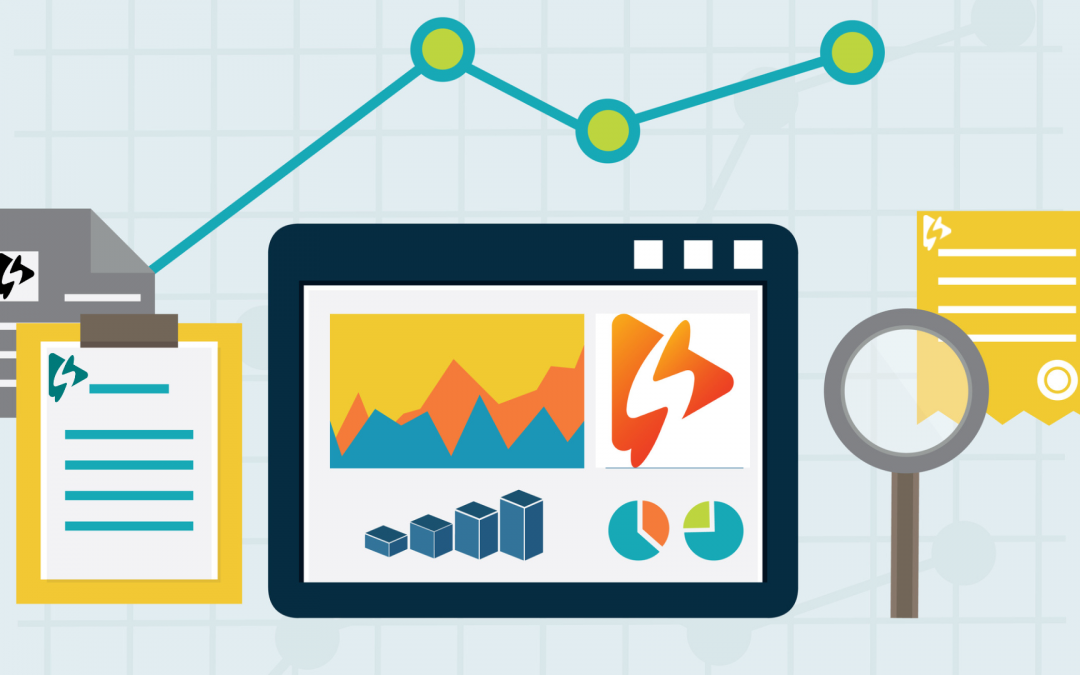We all know it’s very important to know how well your students are absorbing your course material. When students are given books, PDFs, or other documents to read there is no way to know whether they really read it or not. Typically the best way to know if by giving them tests, quizzes and discussions which will help make it clear whether they have gone through the course material.
Luckily, online courses more often than not include video as a medium for the material. And tracking video views can be a great start to discover whether or not your students or customers are actually looking at the video course material. Sure it’s good to know that “Lesson 2” got 120 views while “Lesson 3” got only 3. But a 1 view could be just for 5 seconds, while another view could be the entire video.
Knowing just “views” only tells you so much. That’s why tracking views is just the beginning.
If you dive a bit deeper than just a “view”, it can give you other valuable data about their specific actions, habits as a student, and specific interests.
What if you could not only track a “view” but you could track…
– Exactly how much of one video (or many videos) one particular student watched
– How many times one particular student re-watched certain parts of a video
– How many students as a whole actually watched the entire video, and track that across an entire course
-The total percentage watched of course 1 vs course 2
That can be extremely valuable data for any teacher and course creator to have. It allows you to…
– Make better decisions for future content
– Evaluate your students with more precision
– Understand the efficacy of your course
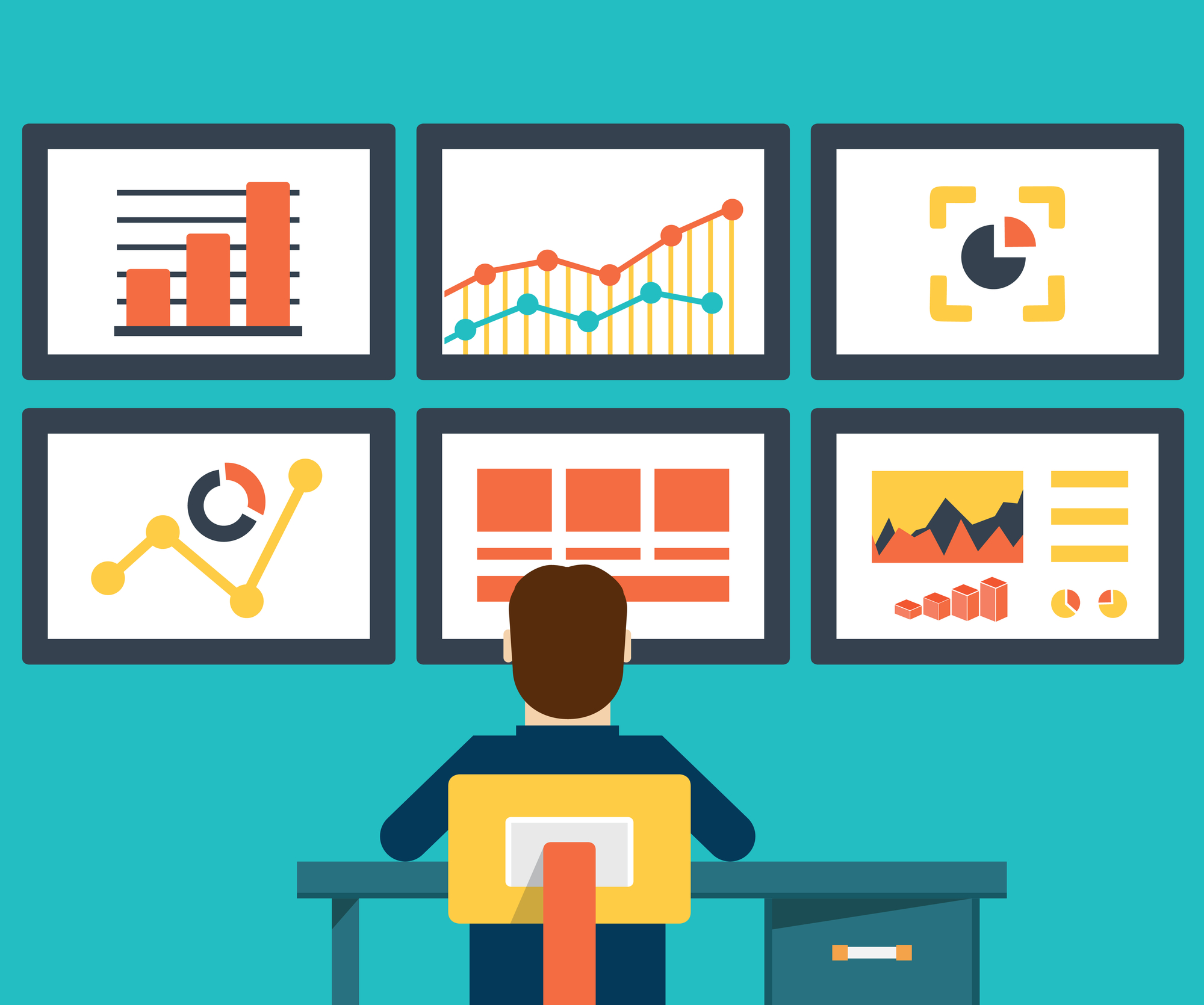
As a teacher you may have videos that teach in different ways. Maybe one video is a typical lecture. Another is a close-up whiteboard demonstration. Another is a power point presentation with a simple voice overlay.
Knowing what students are watching (and not watching) can give you insight on what type of videos they enjoy watching the most. These are the types of videos that students will learn from the most. Every subject and every student is different. Seeing exactly what they are watching, and how much they are watching, tells you what type of videos you should be creating more often. No more guessing.
Course creators that know what is being watched (and not watched) can give valuable insight into understanding what your customers want. Do certain videos in a course get watched over and over by a majority of your customers?
Knowing that information gives you an opportunity to create another course that concentrates just on that particular subject. And not only do you know what kind of new course to create, you also know the email addresses of the people that want it.
You can also make it part of your refund policy. You can include in your terms that only a certain amount of content can be watched if a refund is requested. This will prevent people from scamming vendors by purchasing, watching the videos and/or downloading them, and then requesting a refund.
(Luckily for you, Spotlightr videos can’t be downloaded with browser plugins or extensions).
You can track exactly what videos were watched, when they were watched, and exactly how much of the video was watched for every single student you have…
It’s just 3 easy steps…
Step 1: Connect Your Student IDs with Spotlightr
In order for Spotlightr to track the all of this we need to be able to connect your students name or email with the videos that they watch. This is easily accomplished when your student logs into your website to access their course(s).
In order to connect their login to Spotlightr videos, you need to add a script to your website.
WordPress Users
If you use WordPress then you are in luck. All you need to do is add our new WordPress plugin to your Wordpess installation and the script is automatically added to your website. You’re done.
Everyone Else
If you use another platform then you can still accomplish this by adding a script to your website or platform. There are 2 ways to go about this.
The first way is to drop a cookie on the domain where Spotlightr videos will be embedded. The cookie must be set before the viewer hits the play button. Here’s an example of setting the cookie:
<script>
var cookie = ‘mymember’ // this is your viewer id
document.cookie = “vooPlayerContact=”+cookie+”; expires=Thu, 18 Dec 2022 12:00:00 UTC; path=/”;
</script>
The second way to do this is by using our JavaScript API to set the custom contact indentifier on the fly. That would be executed as:
<script>
function setCustomViewerID(){
vooAPI(‘MjA1NDE=’, ‘setCustomViewerID’, [“member_123”]);
}
</script>
You would replace MjA1NDE= with your video ID and member_123 with the unique identifier for your viewer.
More info and updates to these tasks can be found in our knowledge base article.
Step 2: Add Spotlightr Videos To Your Course
Another quick, easy step. Just add Spotlightr videos to your course.
WordPress Users
If you are using WordPress, just be sure to use our plugin to add videos. We have a custom Gutenberg block you can use and then you select your videos right from inside WordPress. Or use our custom short-code.
Here are the custom blocks that we offer with our plugin:
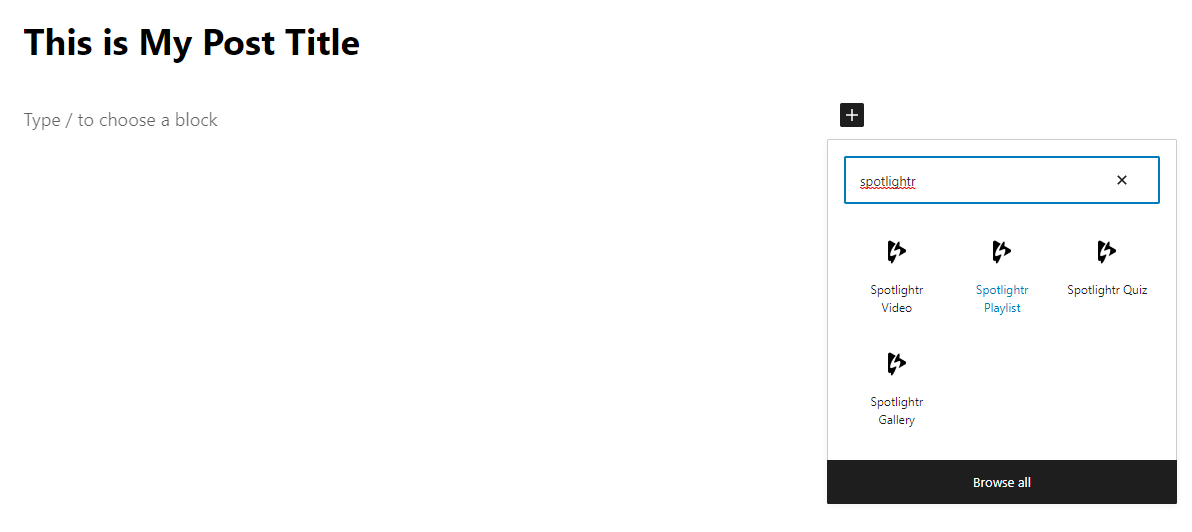
Once you select the Spotlightr Video block, you can simply browse your Projects and choose the video you want to add:
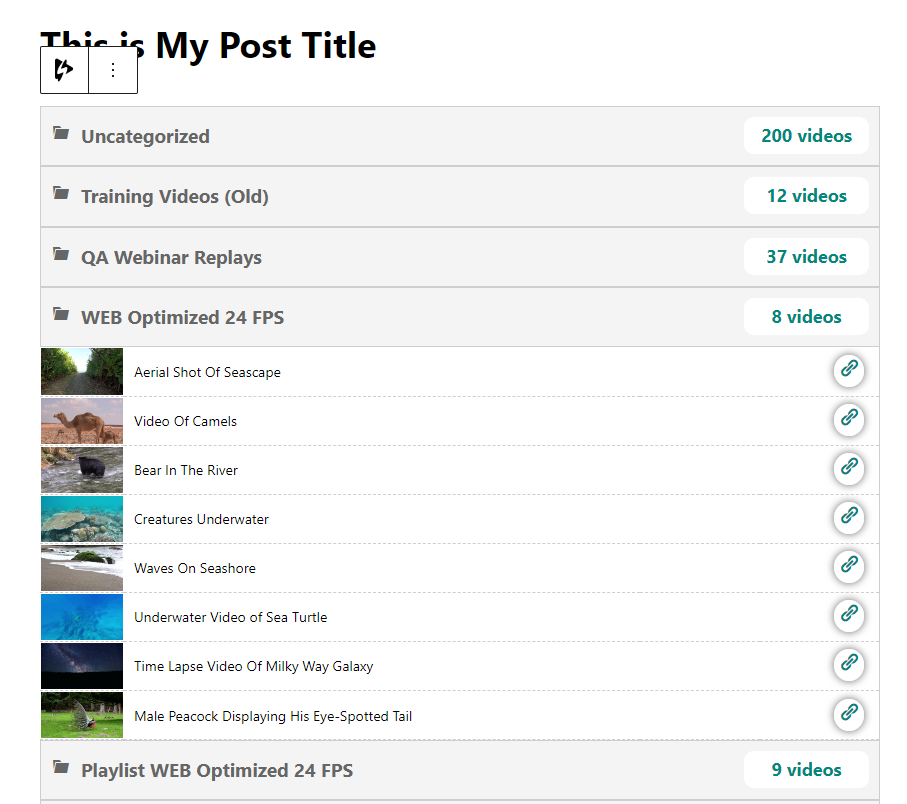
More information and instructions on our plugin can be found in this help article in our knowledge base.
Everyone Else
If not using WordPress you’ll need to add videos using our Advanced Embed Code for everyone to get tracked. This can be activated in your embed code options. When getting your embed code from your video, just click on Advanced and then turn on Advanced Code:
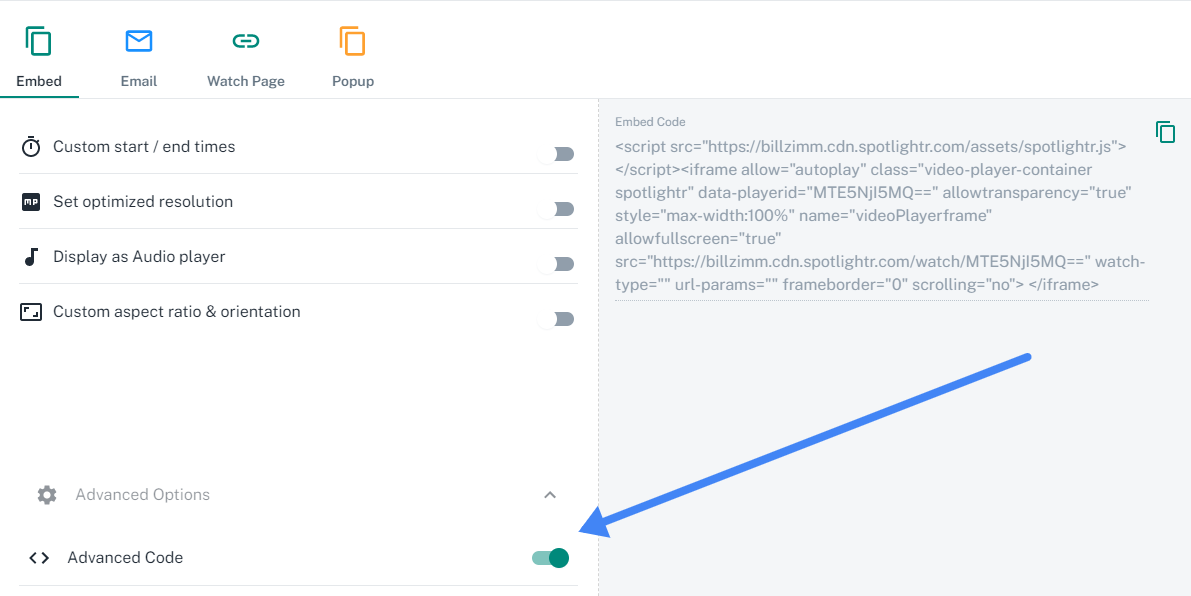
Step 3: Check Your Data & Make More Informed Decisions
Now just let your students and your audience do their thing. Collect the data and use it to make better content, evaluate your students, and understand the efficacy of your course.
Check your analytics for individual videos or run reports on your students/audience or your entire library of videos.
Individual Video Analytics
Analytics is available for every video that you add to Spotlightr. You can check it inside of the video editing page or when you are in a Project and seeing the list of videos in that Project.
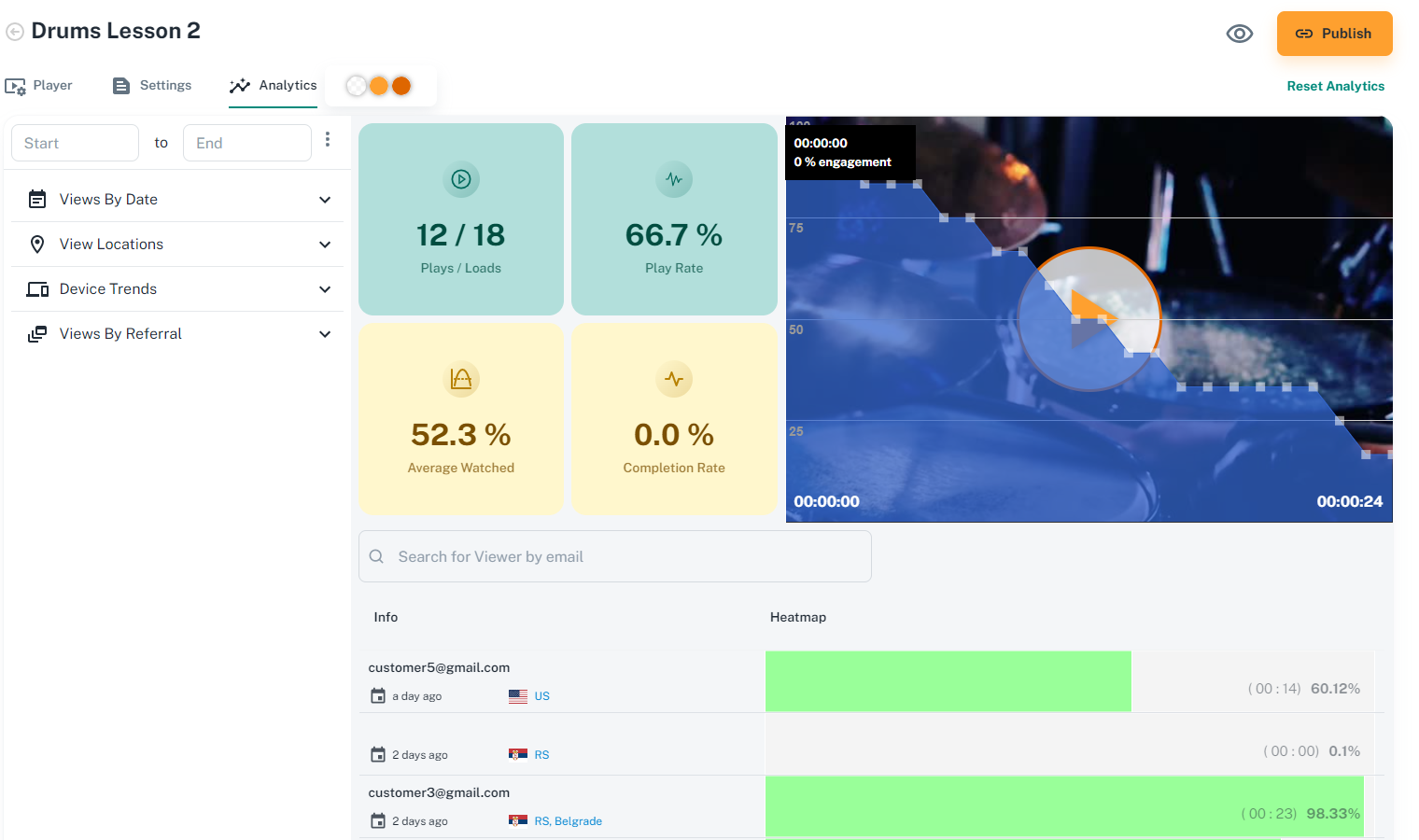
My Audience & My Videos
You can also check data and analytics of all known viewers/contact from the My Audience module. Search by email/custom ID or any video in particular that you want to check:
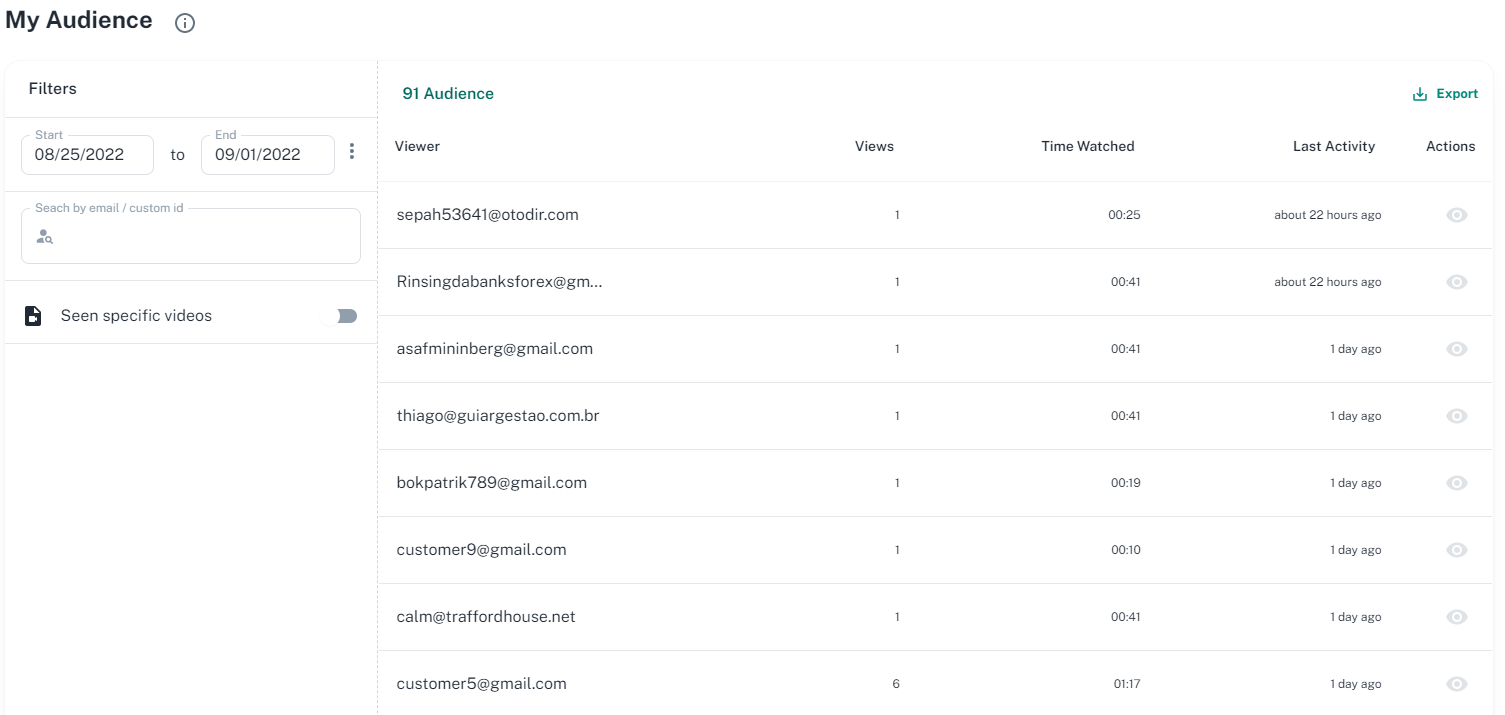
The My Videos module gives you a snapshot of your library in one dashboard. And with the filtering options you can evaluate specific videos and projects and then create automated reports.
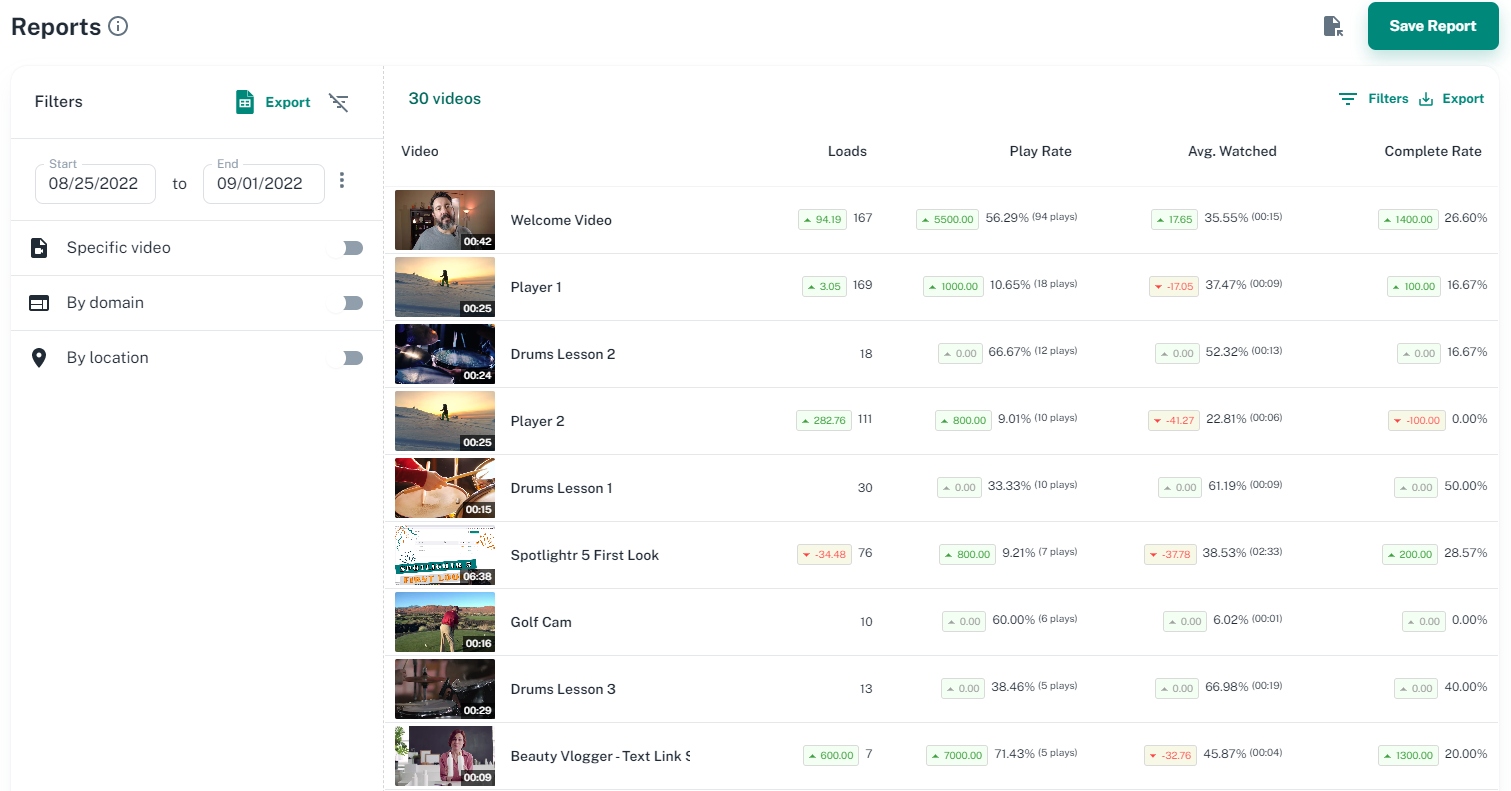
Just one of dozens of features in Spotlightr that keep your video course on-brand and customized just for your audience, with marketing features that help you get more enrollments and sell more courses.
Sign up for a free 2 week trial of Spotlightr, no credit card required, and see how quick and easy it is to get your video courses uploaded, secured, and published on-brand and looking beautiful.
Not a Spotlightr Customer Yet? Sign Up For a Free Trial
Sign up for a free, no-risk 2 week trial and see why Spotlightr is the number 1 choice for teachers, course creators, and e-Learning!
No credit card required to sign up. In just a few minutes you’ll have your first videos ready to publish.