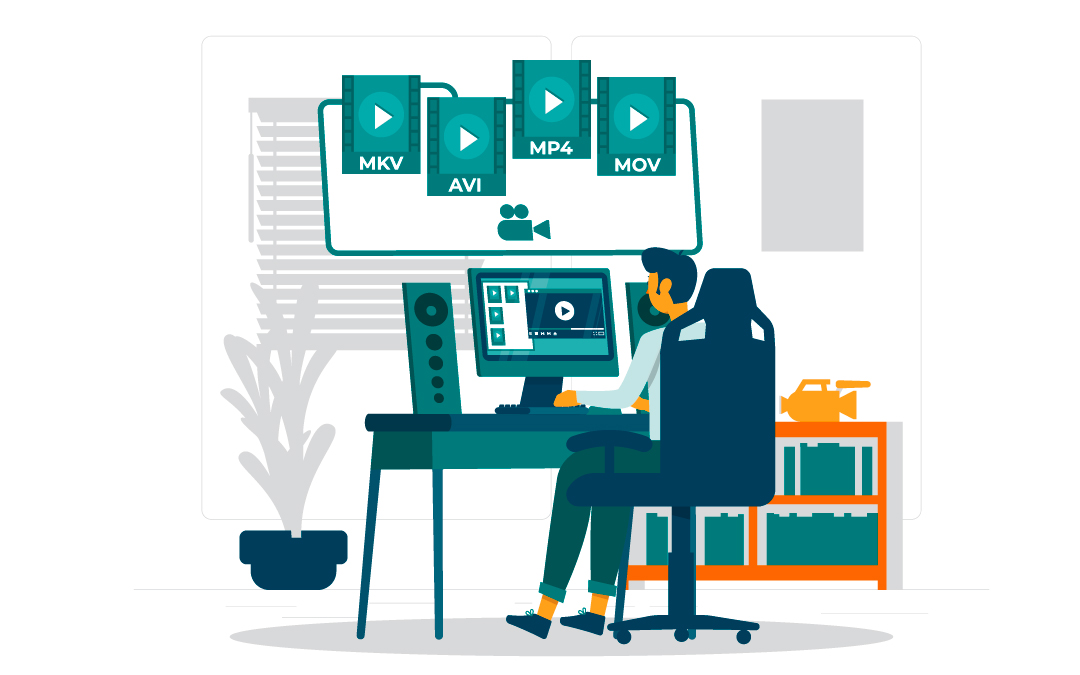Videos can transform your WordPress site, making content more engaging and dynamic. But there’s a catch—if your videos take too long to load, users will bounce before they even hit play. That’s why choosing the right format for your WordPress video hosting is so important.
If you’ve ever wondered which video format works best for WordPress, the answer is simple: MP4. It’s the go-to choice because it balances quality and file size while ensuring broad compatibility. But that doesn’t mean it’s the only option. WebM and OGV also have their place, depending on your needs.
Let’s break down the different video formats, when to use them, and how to optimize your videos so they load quickly without sacrificing quality.
Understanding Video Formats for WordPress
Imagine this: A visitor lands on your site, excited to watch a video. They click “play,” and instead of instant playback, they get buffering… or worse, an error message saying their browser doesn’t support the format. Frustrating, right?
To avoid this, you need to choose the right video format. Here are the main options WordPress supports:
– MP4 – The gold standard, supported by almost every browser and device.
– WebM – A great choice for smaller file sizes and fast loading times.
– OGV – Good for older browsers but not as widely used today.
Using the right format ensures your videos embedded in WordPress play smoothly across all devices. But why is MP4 the default choice?
MP4: The Best All-Around Format
MP4 is the MVP of video formats. It’s widely accepted across all browsers, compresses well without losing quality, and works seamlessly on WordPress. If you want a hassle-free video experience for your visitors, MP4 is the way to go.
Why MP4 Works So Well:
– Universal Compatibility: Whether someone is using Chrome, Safari, or an older browser, MP4 will work.
– Balanced File Size and Quality: Keeps videos looking sharp while minimizing storage space.
– Efficient Performance: Loads quickly, reducing the chance of users clicking away.
For best results, use MP4 with the H.264 codec. This combination keeps file sizes small while maintaining high-quality resolution.
WebM: A Fast and Lightweight Alternative
If speed is your top priority, WebM is a great alternative. This format was developed by Google and is designed for web use. WebM files are usually smaller than MP4s, meaning they load faster and take up less bandwidth.
When to Use WebM:
– Background videos: If you have a looping background video, WebM’s smaller file size makes it ideal.
– Speed-focused websites: If loading times are critical, WebM can give your site a performance boost.
One downside? WebM isn’t quite as universally compatible as MP4. While it works great on Chrome, Firefox, and Edge, it can run into issues on Safari and some mobile devices.
OGV: A Niche Option for Older Browsers
OGV is rarely the first choice, but it has its place. If your audience uses older browsers that don’t support MP4 or WebM, OGV might be worth considering. That said, OGV files tend to be larger and don’t compress as well, which can slow down your site.
If you do use OGV, it’s best to offer MP4 as the default format and OGV as a fallback option. This way, most users get the optimal experience, while those with older browsers still have a way to watch your videos.

Key Factors When Choosing a Video Format
Still unsure which format to go with? Here’s a simple guide:
1 – Compatibility: MP4 is the safest bet, while WebM and OGV work in specific cases.
2 – File Size: Smaller files load faster. WebM is the most efficient, followed by MP4.
3 – Video Quality: MP4 (H.264) delivers the best balance of quality and compression.
4 – Loading Speed: If your site has lots of videos, WebM might be worth considering.
5 – Bandwidth: If hosting your own videos, MP4 is a good choice to keep bandwidth usage in check.
Encoding Videos for WordPress (Without Losing Quality)
To ensure your videos load quickly and look great, you need to encode them properly. Here’s how:
1 – Use MP4 with H.264 Encoding: This keeps file sizes manageable without sacrificing quality.
2 – Optimize Resolution: 1080p is ideal. Anything higher might slow down your site.
3 – Compress File Sizes: Use tools like HandBrake or VEED.IO to reduce file size.
4 – Enable “Web Optimized” Encoding: This ensures videos start playing instantly, even before they fully load.
How to Upload and Embed Videos in WordPress
Once your video is optimized, it’s time to add it to your site. You have two main options:
Upload Directly to WordPress (Not Always Recommended)
While WordPress lets you upload videos directly, this isn’t always the best choice. Large video files can slow down your site and eat up hosting storage. If you do upload directly, consider plugins like Jetpack VideoPress to help with compression and management.
Embed Videos from Spotlightr (Best for Performance)
Embedding videos is usually a better option. Spotlightr handles the heavy lifting, meaning your site won’t slow down. Plus, Spotlightr offers additional features like captions, analytics, and autoplay settings.
To embed a video, simply copy and paste the video URL into your WordPress post or page. WordPress will automatically generate the video player or you can also use the HTML block to add embed code. Spotlightr also has a WordPress plugin to make adding videos a bit faster and easier.
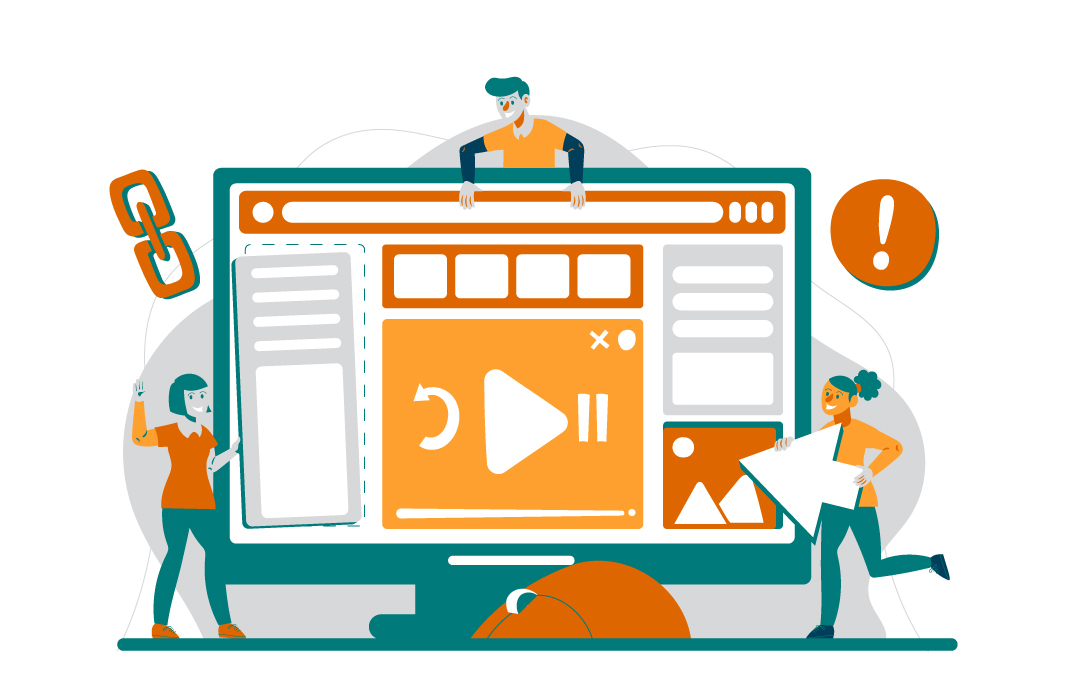
Boosting Video Performance on WordPress
Even if you use the right format, there are a few extra steps you can take to ensure smooth playback:
– Compress Videos – Use tools like HandBrake to shrink file sizes while keeping quality intact.
– Use Lazy Loading – This delays video loading until the user scrolls to it, improving page speed.
– Leverage a Content Delivery Network (CDN) – A CDN distributes video files across multiple servers worldwide, making them load faster for users in different locations.
– Optimize SEO with Video Schema Markup – Adding schema markup helps search engines understand your video content, increasing its chances of appearing in search results.
Making Videos More Accessible
Accessibility is key. Here’s how to ensure everyone can enjoy your video content:
– Add Captions and Transcripts – Helps users with hearing impairments and improves SEO.
– Use Responsive Design – Ensure videos adapt to different screen sizes.
– Offer Multiple Formats – If you have an audience using older devices, provide MP4 as the main format and WebM/OGV as backups.
Final Thoughts
Choosing the right video format for your WordPress elearning site can make or break the user experience. MP4 remains the best all-around choice, but WebM and OGV have their use cases.
If you prioritize compatibility and ease of use, stick with MP4. If you need faster loading speeds, consider WebM. And if you’re working with older browsers, OGV might be worth offering as a fallback.
By properly encoding, optimizing, and embedding your videos, you’ll ensure your WordPress site remains fast, engaging, and user-friendly. Now, go ahead and start uploading videos that enhance your site’s content without slowing it down!
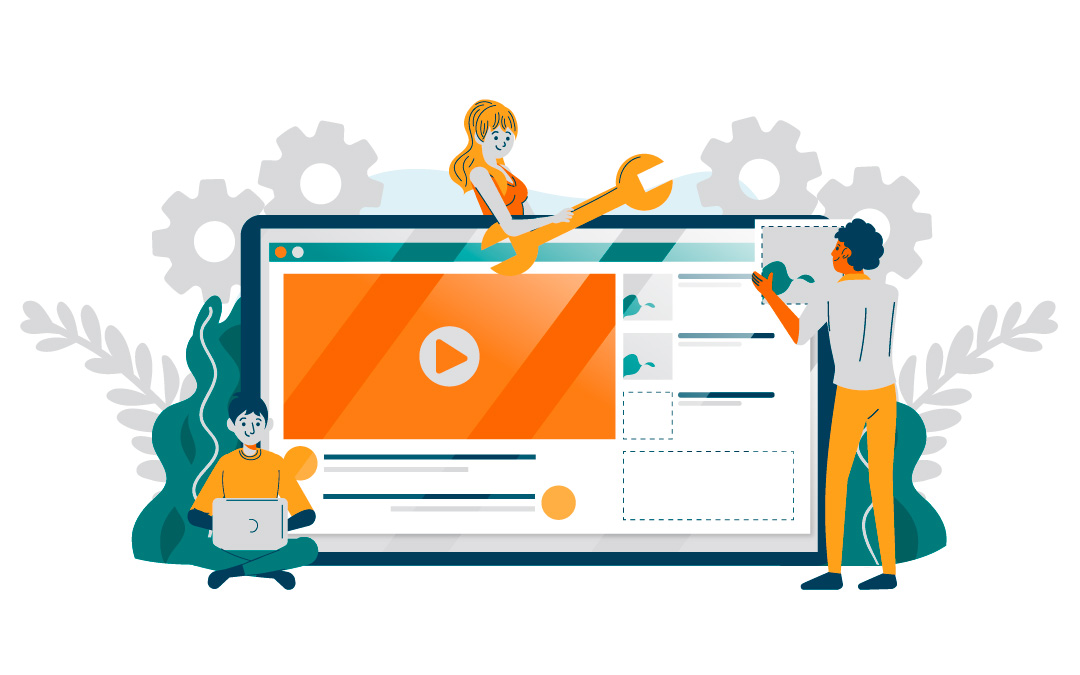
Frequently Asked Questions
What is the best video player for WordPress?
Presto Player stands out as the top choice for a WordPress video player due to its robust features and user-friendly interface.
What is the best video format for WordPress?
For the best video experience on WordPress, use MP4 or WebM formats, as they ensure compatibility and quick loading times across devices.
Why should I consider using WebM for my WordPress videos?
Using WebM for your WordPress videos can significantly enhance your site’s performance with faster loading times and reduced bandwidth use.
How can I ensure my videos are compatible across all devices and browsers?
To ensure your videos are compatible across all devices and browsers, use widely supported formats like MP4 and WebM.
What are the benefits of using a Content Delivery Network (CDN) for video content?
Using a CDN dramatically enhances video delivery by reducing loading times and latency through global content distribution.
Spotlightr Video Hosting For Your Course
Discover why Spotlightr is the #1 choice for course creators and e-learning professionals.
Register for a free 2 week trial, no credit card required.