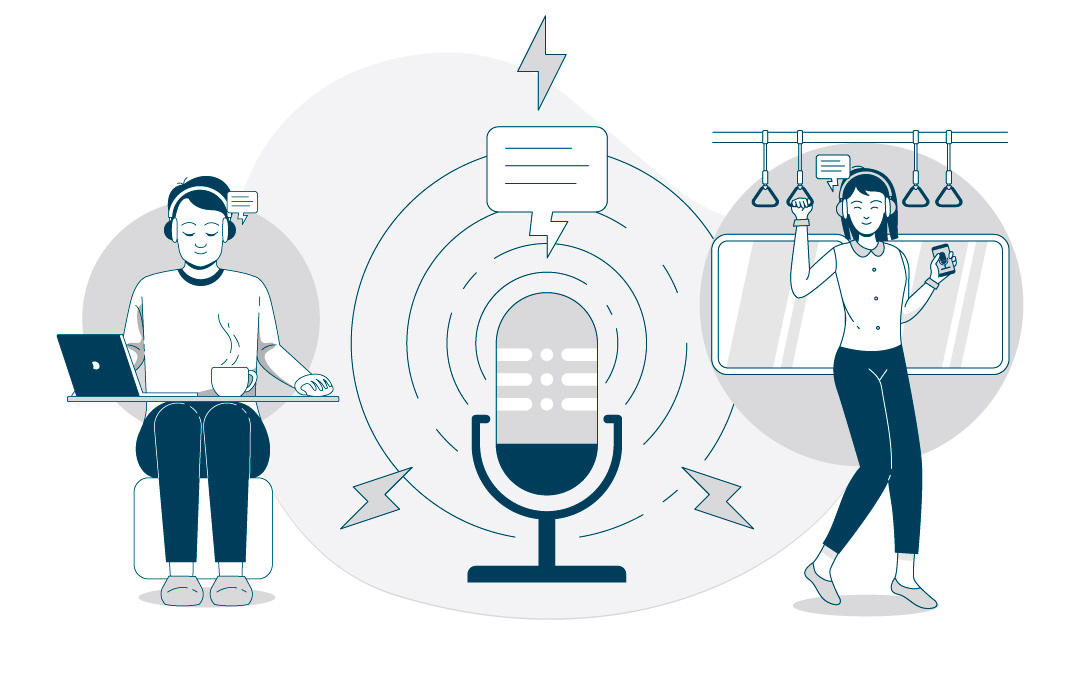Adding your voice to a presentation can completely change the experience for your audience. Instead of simply reading through slides, they’re guided by a human voice—your voice—making the information feel more personal, engaging, and easier to follow. Whether you’re explaining how something works, delivering a lesson, or pitching an idea, narration helps make your message clearer and more memorable.
Luckily, Google Slides makes this process approachable. It supports audio, allows for real-time collaboration, and works across devices without the need to download anything. With just a script, a quiet space to record, and a few simple steps, you can bring your slides to life. Let’s walk through how to do it, one step at a time.
Step 1: Write a Script That Speaks to Your Audience
Every strong voice-over starts with a thoughtful script. Before hitting record, sit down and outline what you want to say. The goal is to sound natural—like you’re walking a friend through your slides, not reading from a textbook. It’s okay to be informal, as long as you’re clear.
Once you’ve drafted your script, go slide by slide. Jot down the main points you want to emphasize and how you might naturally explain them aloud. Keep the tone conversational, and remember that shorter sentences often land better when spoken.
Helpful tips:
– Use clear, simple language.
– Break down complex ideas into manageable parts.
– Mark where each slide begins to keep the pacing on track.
– Read the entire thing aloud—it’s the best way to catch anything awkward or unclear.
If possible, have a colleague or friend give it a read too. Sometimes another pair of eyes (and ears) can catch what you’ve missed.
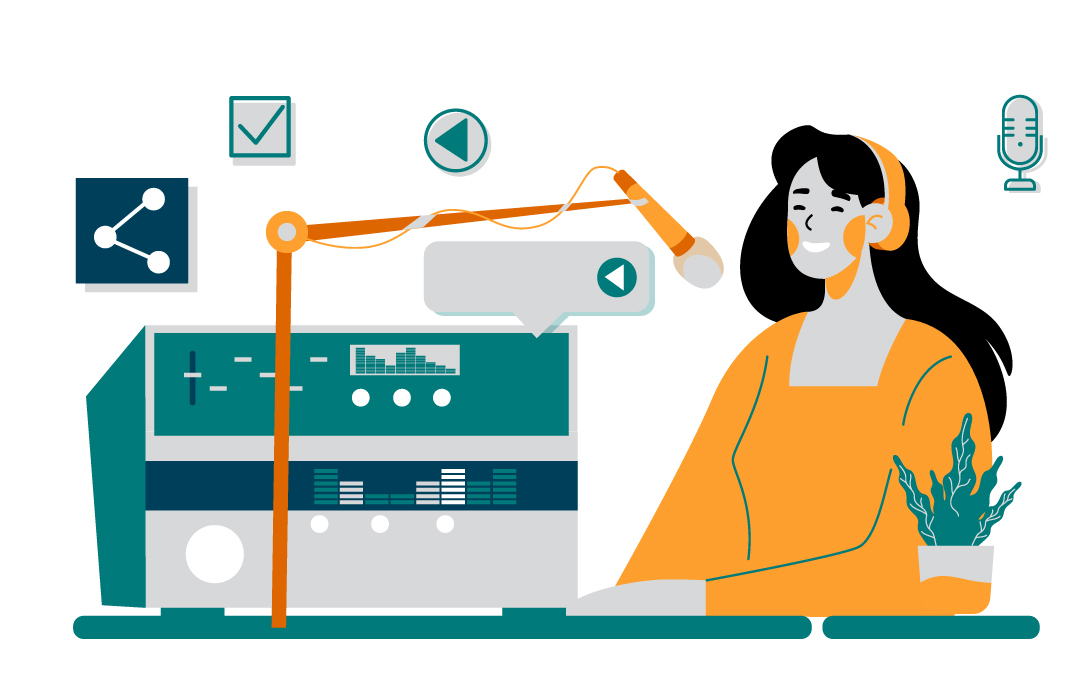
Step 2: Warm Up and Record Your Audio
Once your script feels solid, it’s time to hit record. But don’t jump in cold. Just like warming up before a workout, a few vocal warm-ups can improve your clarity and confidence.
Choose a quiet space to record—somewhere with minimal background noise and no echo. A closet full of clothes often works surprisingly well. Then, pick your recording tool. You don’t need anything fancy, but steer clear of built-in laptop mics if you can. A basic USB mic or even the microphone on your phone can be a big improvement.
Free recording tools to try:
– Audacity (Windows/Mac)
– GarageBand (Mac)
– Voice Memos (iPhone)
– Online voice recorders like Vocaroo
Record in short chunks—one slide at a time—so you can easily fix mistakes without redoing the whole thing. Keep an eye on your pacing, and try not to rush. Save each clip with a clear file name like “Slide1_Intro.mp3” so everything stays organized.
Step 3: Upload Your Audio to Google Drive
With your voice-over recorded, the next step is to get those files into Google Drive. This is where Google Slides pulls audio from, so every file needs to live there.
To upload:
– Go to Google Drive
– Click the + New button
– Choose File upload
– Select your audio files (MP3 or WAV formats work best)
For organization, it helps to store everything in a dedicated folder. If you’re working on a multi-slide presentation, name each file based on the slide it belongs to.
Step 4: Insert Audio Into Google Slides
Now it’s time to pair your slides with sound. Open your Google Slides presentation and navigate to the slide where you want the voice-over to play.
Here’s how to insert your audio:
– Click on the slide
– Go to Insert > Audio
– Select your file from Google Drive
Once inserted, a speaker icon will appear on the slide. This is what your viewers will click to play the audio—unless you change the playback settings (more on that next).
Step 5: Adjust Playback Settings
Clicking the speaker icon brings up the Format options panel. This is where you control how your audio behaves. Think of it as your control panel for timing and polish.
You can choose to:
– Start audio automatically or on click
– Adjust volume to balance narration with other media
– Hide the audio icon for a cleaner look (great if your audio plays automatically)
– Loop the audio if you want it to replay
Take a moment to test how it feels. You want the audio to feel seamless—not too loud, too soft, or out of sync with what’s on screen.
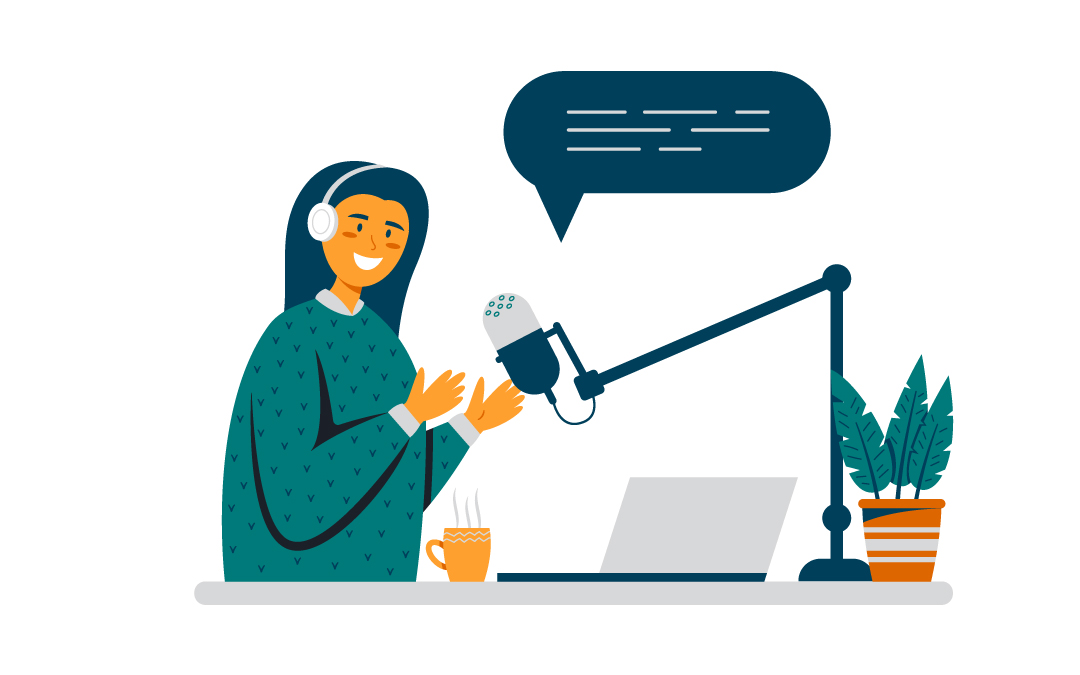
Step 6: Test Everything
Before you share or present, play through your slides to make sure everything works. It’s easy to overlook a missing file or an audio clip that doesn’t match the content.
Things to check:
– Does the audio play smoothly on each slide?
– Is the volume consistent?
– Are the transitions between slides fluid?
– Does the audio match the visuals?
It’s a good idea to test on a different device (or browser) just to be sure. Google Slides behaves slightly differently across platforms, and you want your presentation to hold up no matter where it’s viewed.
Pro Tips for a More Polished Voice Over
If you’re aiming for a polished, professional feel, there are a few extra things you can do.
First, consider using a teleprompter app on your screen to keep your eyes on the script while recording. It can help with pacing and confidence.
Next, polish your audio in a free editing tool like Audacity. You can remove awkward pauses, reduce background noise, and tweak volume levels.
Want to add flair? Replace the speaker icon on your slide with something that fits your brand—like your logo or a custom play button.
And if your presentation is for a wide audience or high-stakes event, you might want to hire a professional voice actor. Their delivery can elevate your message and keep viewers tuned in.
When Voice-Overs Make Sense
You don’t need to narrate every slide deck. But there are plenty of situations where voice-over makes your presentation more effective:
– Training materials: Provide step-by-step guidance that’s easy to follow.
– Online courses: Help learners absorb complex info at their own pace.
– Product demos: Add clarity to your visuals and boost your pitch.
– Event promotions: Build excitement and give context to your slides.
– Storytelling presentations: Add personality and emotion that text alone can’t convey.
If you’re explaining something you’d normally say out loud, a voice-over is likely a good idea.
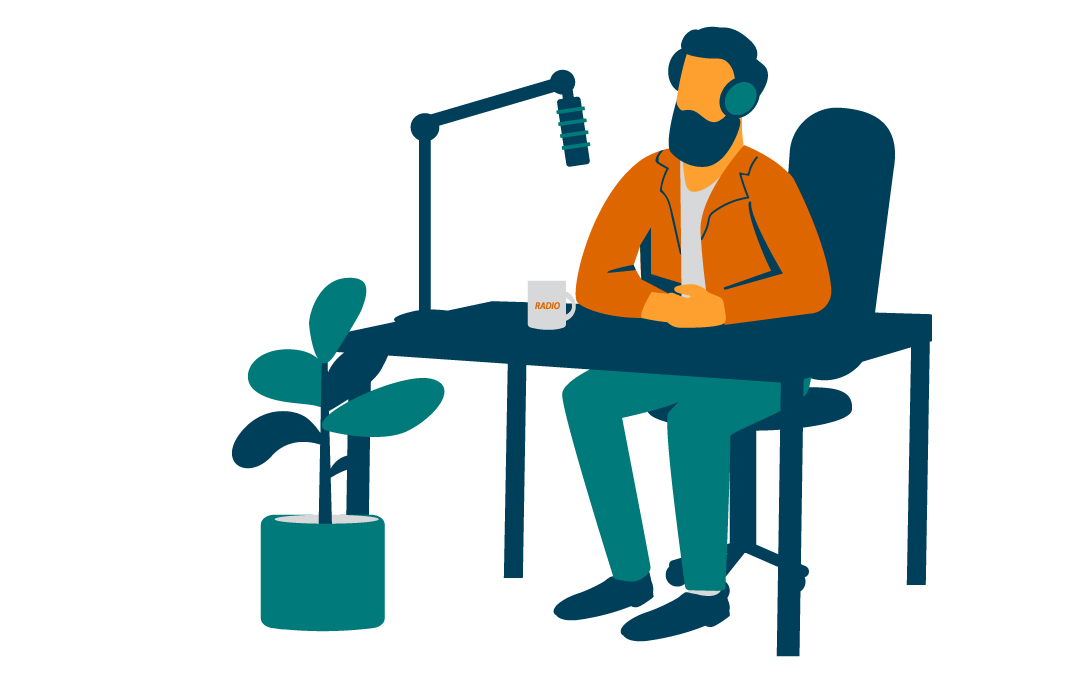
The Bottom Line
A good voice-over turns your Google Slides from something people skim into something they really listen to. It adds personality, clarity, and connection. And with a little preparation, you can make your presentation sound as good as it looks.
Take the time to write a solid script. Record in a quiet space. Test your playback. Then let your voice do what it does best: tell the story behind your slides.
Frequently Asked Questions
What do I need to record a voice-over?
A quiet space, a decent microphone, and any basic recording tool like Audacity or your phone’s voice recorder. Good audio makes a big difference.
How do I upload audio to Google Slides?
Upload your MP3 or WAV files to Google Drive, then use the Insert > Audio option in Google Slides to add them to specific slides.
Can I control how the audio plays?
Yes! You can set audio to play automatically or on click, adjust the volume, and even hide the speaker icon.
Do I need one audio file per slide?
Usually, yes. For best control and syncing, create a separate audio clip for each slide you want to narrate.
Can I use voice-overs in shared or collaborative presentations?
Absolutely. Just make sure the audio files are shared with the right permissions in Google Drive so collaborators or viewers can access them.
Spotlightr Video Hosting For Your Course
Discover why Spotlightr is the #1 choice for course creators and e-learning professionals.
Register for a free 2 week trial, no credit card required.