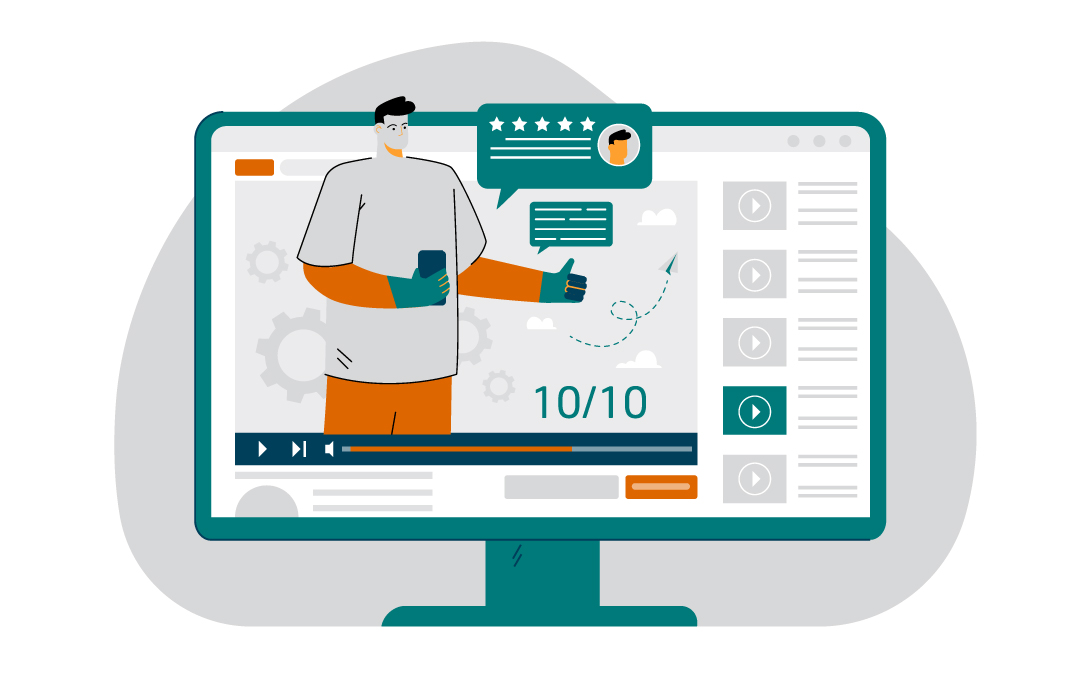If you’re creating online training content, the right video software can make your job a lot easier. In this guide, you’ll find a list of video tools that can help you do just that. Some are designed for beginners and focus on simplicity, while others offer advanced features for experienced editors. A few even use AI to help you speed up the process or create multilingual content. You’ll get a feel for each tool’s strengths, who it’s best for, and what to watch out for, so you can pick one that fits your goals and budget.
Why Training Videos Are Essential for Modern Learning
There’s a reason so many teams rely on video for training. Watching someone explain a process or walk through a task helps things click in a way that written materials often don’t. Video gives people visual context, which makes it easier to understand new ideas and remember them later.
Research backs this up. People tend to retain more information when it’s presented in video format. Some studies suggest that retention can jump as high as 95% when training is delivered this way. That means fewer repeated questions and more confident, capable employees.
Videos also make training more flexible. Instead of trying to schedule everyone into a live session, your team can learn when it works best for them. This is helpful if you’re working with remote teams or onboarding people across different locations or time zones.
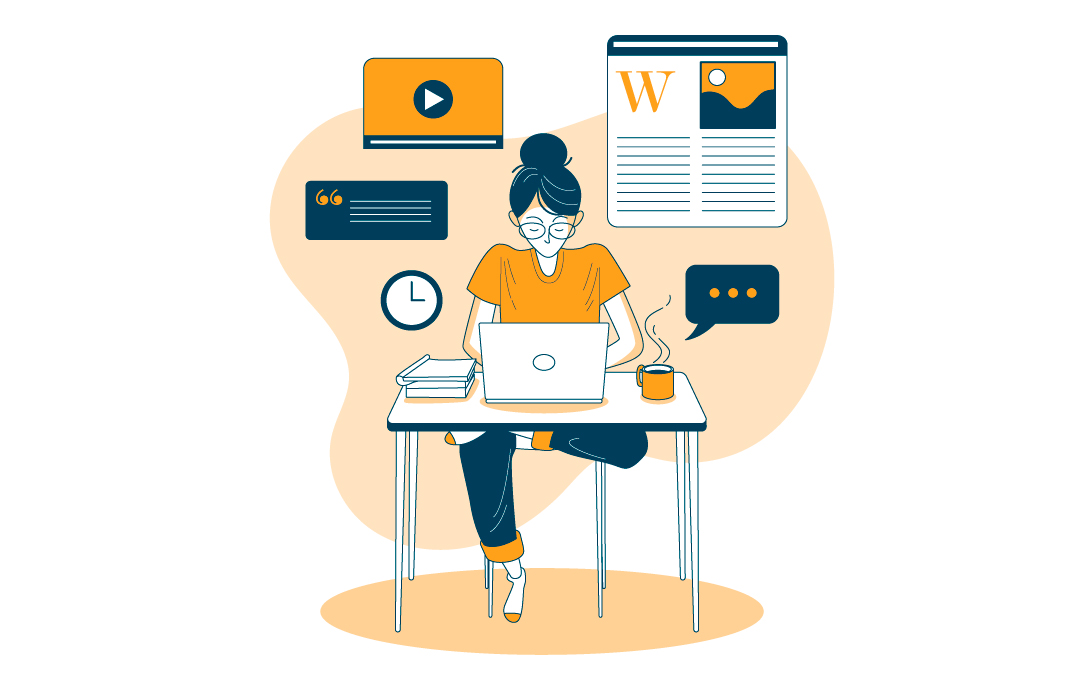
Choosing the Best Training Video Software for Your Needs
There are a lot of video tools out there, and not all of them are built for the same kind of work. Some are great for quick, polished videos with very little editing. Others offer detailed control over every frame. The best choice depends on what you need to create and how comfortable you are with the process.
Here are a few things to think about before choosing a platform:
– Is it easy to use? If you’re not a video editor, look for software with a clean interface and drag-and-drop features. Some tools even walk you through the process step by step.
– Does it support collaboration? If you’re working with a team—whether it’s an instructional designer, subject matter expert, or reviewer—look for tools that make it easy to leave comments, share drafts, and work together without extra steps.
– What formats does it support? If your training will live on different platforms (like your LMS, YouTube, or a company intranet), make sure the software can export in formats that work across the board.
– What’s the price structure? Some tools are free with limited features. Others charge monthly or offer a one-time license. Think about your budget and how often you plan to create videos.
One last tip: if you’re planning to make videos in different languages or for different regions, check if the platform supports things like translation or localization. It can save a lot of time down the line.
1. Synthesia: Create AI Videos Without Filming
If you want to make training videos quickly without recording yourself or hiring a camera crew, Synthesia might be the tool for you. It uses AI to create videos with lifelike avatars and voiceovers. You just type in your script, choose a presenter, and the platform turns it into a video.
What You Can Do with Synthesia
– Choose from hundreds of avatars or create a custom one to represent your brand
– Add your logo, change backgrounds, and overlay text
– Turn slides, documents, or links into video content
– Translate content quickly with built-in localization tools
Why People Like It
Synthesia is fast and simple. You don’t need editing experience or expensive gear, and you can make a video in just a few minutes. It’s great for internal training, onboarding, and anything that doesn’t need a personal touch on camera.
Things to Consider
Because it relies on avatars, the videos can sometimes feel a bit stiff or less personal. You also don’t have as much creative control as you would with traditional editing software. If you need to show real people or detailed product demos, this might not be the right tool.
2. Camtasia: Record Your Screen and Edit with Ease
If your training involves walking people through software or showing them how to do something on a computer, Camtasia is a solid choice. It’s built for screen recording and makes it easy to add explanations, callouts, and edits. You can record your screen and webcam at the same time, which is helpful if you want to add a personal intro or explain what you’re doing in real time.
What You Can Do with Camtasia
– Record your screen, webcam, or both
– Add text, shapes, highlights, and animations
– Edit audio and video with drag-and-drop tools
– Use built-in templates to speed up your workflow
Why People Like It
Camtasia strikes a good balance between being powerful and beginner-friendly. You don’t need a background in video editing to get started, and it’s useful for tutorials, walkthroughs, and presentations. You can make a polished video without spending hours learning how the software works.
Things to Consider
Some of the features can take a little time to figure out, and large projects may run a bit slow during editing. Also, if you’re working with a team, Camtasia doesn’t have strong built-in collaboration features, so it’s better suited for solo projects. If it’s not for you there are plenty of Camtasia alternatives to choose from.
3. Vyond: Make Animated Training Videos That Stand Out
If you want your training content to feel more dynamic or tell a story, Vyond is worth exploring. It lets you create animated videos using characters, scenes, and voiceovers—no design skills required. It’s useful for explaining abstract ideas or policies in a way that feels more engaging than a slide deck.
What You Can Do with Vyond
– Build animated scenes with characters, props, and backgrounds
– Customize characters to reflect different roles or demographics
– Use pre-made templates or create your own from scratch
– Add narration, text, and transitions with a few clicks
Why People Like It
Vyond helps you turn dry topics into something people will watch. It’s great for compliance, HR training, onboarding, or any situation where storytelling helps bring the content to life. You can also keep things on-brand by customizing colors, fonts, and logos.
Things to Consider
Animation takes time to plan and build. While Vyond is user-friendly, longer videos can slow things down and make editing a bit clunky. If you’re creating quick updates or demos, this might be more tool than you need.
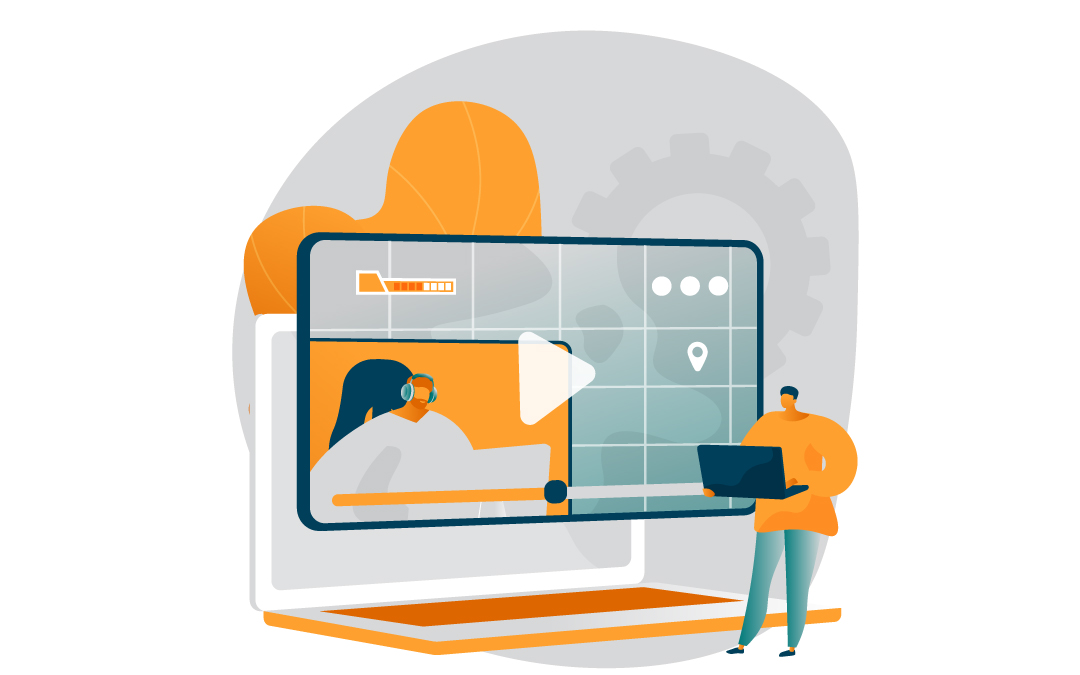
4. iMovie: A Solid Starting Point for Mac Users
If you’re new to video editing and want something straightforward, iMovie is a great place to start. It comes pre-installed on Apple devices and gives you the basics you need to make clean, professional-looking training videos without much setup.
What You Can Do with iMovie
– Use drag-and-drop editing to cut clips and arrange scenes
– Choose from built-in templates and transitions
– Add titles, music, and voiceovers
– Start editing on your phone and finish on your Mac
Why People Like It
iMovie is beginner-friendly but still powerful enough to create polished results. It works well for creating short tutorials, intros, or explainers. The interface is clean, and the built-in templates help you get started even if you’ve never edited a video before.
Things to Consider
iMovie is only available for Apple devices, so it’s not an option if you use Windows. It also has fewer advanced features, which might limit you if you want more control over things like animations or layered visuals.
5. Animoto: Turn Slides and Clips into Quick Training Videos
If you’re short on time and want to create a simple training video without starting from scratch, Animoto can help. It’s a drag-and-drop tool that lets you turn photos and text into a polished video in minutes. It’s handy for things like welcome messages or bite-sized how-tos.
What You Can Do with Animoto
– Use pre-built templates to speed up the process
– Add your brand’s colors, fonts, and logo
– Drop in music from a large licensed library
– Rearrange clips and text with a drag-and-drop editor
Why People Like It
Animoto is fast and easy. If you already have some video clips or photos and just need to pull them together into something cohesive, this tool makes it simple. You don’t need editing experience to create something that looks clean and on-brand.
Things to Consider
The free version includes Animoto branding on your videos, which isn’t ideal for professional use. And while the templates are convenient, the platform has fewer customization options than more advanced editors.
6. Adobe Premiere Pro: Full Control for Pro-Level Editing
If you want total control over every detail of your video and you’re comfortable with a more advanced tool, Adobe Premiere Pro is one of the best options out there. It’s used by professional editors for everything from YouTube content to full-scale documentaries.
What You Can Do with Premiere Pro
– Edit multiple video and audio layers
– Sync audio, color-correct footage, and add custom effects
– Create motion graphics and polished transitions
– Work with almost any video format, including 4K and VR
Why People Like It
Premiere Pro is powerful. If your training videos need more than just basic cuts—like green screen effects, split-screen layouts, or layered audio—it gives you all the tools. It also integrates well with other Adobe apps, like After Effects for animations or Audition for audio cleanup.
Things to Consider
There’s a learning curve if you’ve never used video editing software before. It can also feel like more than you need for short or simple training videos. But if you want top-tier polish and long-term flexibility, it’s a strong choice.

7. Final Cut Pro: High-Performance Editing for Mac Users
If you’re using a Mac and want a powerful editing tool without a subscription, Final Cut Pro is worth a look. It’s designed for professional editors but still intuitive enough for advanced beginners. Many people choose it for its speed and sleek interface.
What You Can Do with Final Cut Pro
– Edit large, high-resolution projects with fast rendering
– Add advanced transitions, effects, and motion graphics
– Use Voice Isolation to clean up background noise
– Sync seamlessly with other Apple tools and devices
Why People Like It
Final Cut Pro is built for speed. Projects that might lag in other programs often run smoothly here, even with complex edits. It also comes with lots of built-in effects and tools, so you don’t need to rely on plugins to make your video look polished. Mac users appreciate how well it fits into their existing workflows.
Things to Consider
This tool only works on macOS, so it’s not an option for Windows users. And while the one-time cost can save money long-term, the upfront price might feel steep if you’re just starting out or only need basic features.
8. Lumen5: Turn Text Into Videos with Minimal Effort
Lumen5 is made for people who want to turn written content—like blog posts, training guides, or slide decks—into short videos without learning complex editing software. It uses AI to help automate the process, making it one of the most beginner-friendly tools on this list.
What You Can Do with Lumen5
– Paste in text or a URL, and the tool suggests visuals to match
– Choose from different video sizes for social, mobile, or desktop
– Customize fonts, colors, and branding
– Use drag-and-drop tools to tweak the flow and layout
Why People Like It
Lumen5 is quick. You don’t need to film anything, and you can create a decent-looking video in just a few clicks. It’s a good choice for internal updates, bite-sized learning content, or repurposing written materials into more engaging formats.
Things to Consider
The free version includes a watermark, and you’re limited to two-minute videos. The customization and design options are also more limited compared to full editing tools, so this is better for simple explainer-style content.
9. Screencast-O-Matic: Simple Screen Recording for Walkthroughs
If your training involves showing someone how to use a website, app, or piece of software, Screencast-O-Matic makes that easy. It’s built for screen recording, with just enough editing tools to clean things up and add helpful touches without overwhelming you.
What You Can Do with Screencast-O-Matic
– Record your screen, webcam, or both at once
– Add voice narration, music, or captions
– Use the drawing tool to highlight parts of the screen in real time
– Trim clips, zoom in on details, and add text or shapes
Why People Like It
It’s lightweight and fast. You can go from recording to finished video in a short amount of time, and you don’t need editing experience to make it work. It’s a solid choice for quick tutorials, tech support walkthroughs, or internal how-tos.
Things to Consider
The free version adds a watermark and limits some features. You’ll also need an internet connection for certain functions, and the editing tools are more basic compared to full-scale editors.
10. Movavi Video Converter: Prep Your Files for Any Platform
Movavi Video Converter isn’t a full video editor, but it’s a helpful companion tool if you’re working with different file types or need to format your training videos for various platforms. It lets you quickly convert, compress, or trim video files without losing quality.
What You Can Do with Movavi
– Convert videos to a wide range of formats (MP4, AVI, MOV, and more)
– Compress large files for easier uploading or sharing
– Trim clips and make quick edits
– Batch-convert multiple videos at once to save time
Why People Like It
Movavi is fast and reliable. If you’ve ever had a video that wouldn’t upload to your LMS or play on a specific device, this tool can help fix that. It’s also handy for prepping videos for mobile viewing or sending smaller file sizes over email.
Things to Consider
This isn’t a video creation tool, so it won’t help you add voiceovers, text, or animations. The free trial adds a watermark and limits some functionality, so it’s mainly useful if you’re already making videos and need a way to convert or prep them for use.
Frequently Asked Questions
Where do I publish my videos online once they are created?
There are many video-based learning platforms out there to choose from. When looking at your options consider these questions:
– Does it let you add interactivity? Features like quizzes, clickable buttons, or branching options can help keep your viewers engaged and reinforce learning.
– Can you customize it? Being able to add your logo, use your brand colors, or choose your fonts helps make your training feel consistent with the rest of your materials.
Why use video for employee training?
Video helps people learn faster and remember more. It’s easier to follow a visual explanation than read through a long manual. Plus, people can pause, rewind, or rewatch when they need a refresher, which makes the learning process more flexible and effective.
How do I choose the right video software?
Start with your goals. Are you making quick explainers, in-depth tutorials, or animated stories? Then think about your comfort level with editing and your budget. Look for tools that match your needs without overcomplicating things.
What makes Synthesia a good option?
Synthesia lets you create videos without recording yourself. You type a script, pick an avatar, and the platform generates a video. It’s especially useful if you need to make videos in different languages or want to keep things consistent across your team.
Is iMovie enough for training videos?
If you’re using a Mac and need basic editing tools, yes. It’s great for clean, simple videos and works well for beginners. But if you want advanced features or more creative flexibility, you may outgrow it.
How do pricing plans usually work for these tools?
Most tools offer a free version or trial, with paid plans that unlock extra features. Some charge monthly, while others—like Final Cut Pro—offer a one-time purchase. Pick what fits your budget and how often you plan to use it.
Spotlightr Video Hosting For Your Course
Discover why Spotlightr is the #1 choice for course creators and e-learning professionals.
Register for a free 2 week trial, no credit card required.