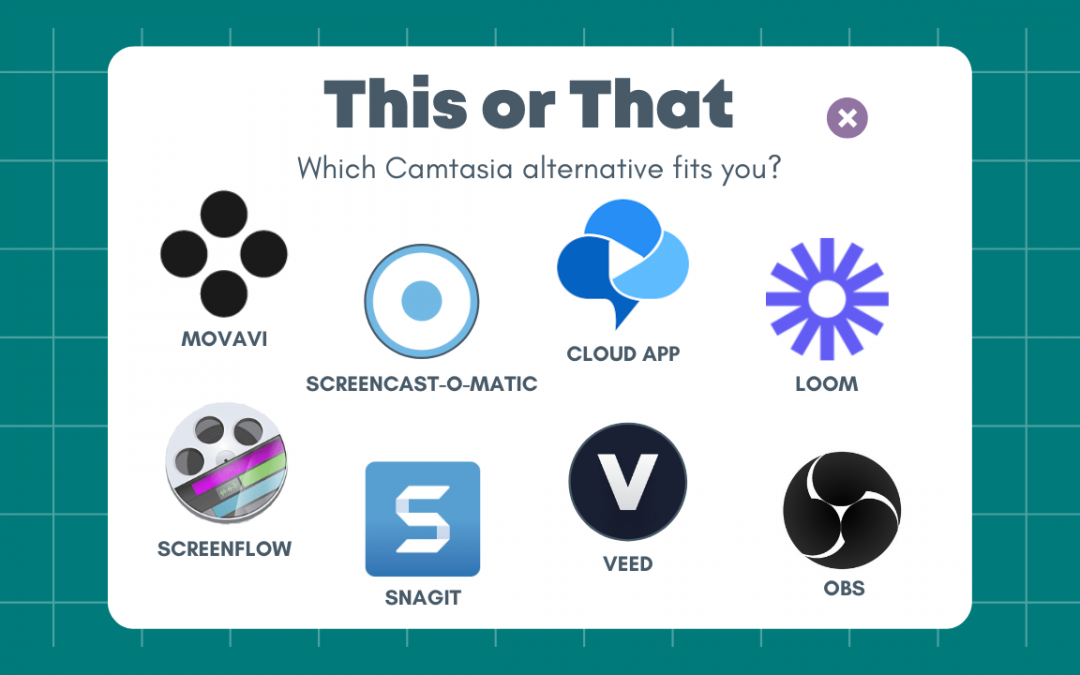Camtasia is a powerful screen recording and video editing tool online course creators have used for years. However, it’s not the only option on the market, and depending on your needs, it might not even be the best.
Many screen recording and video editing tools offer features similar to Camtasia. Whether frequent crashes, compatibility issues, or a high price tag have you looking for a Camtasia alternative, this post will cover 8 of the top Camtasia alternatives for online course creators. Let’s dive in!
Open Broadcaster Software (OBS)
Open Broadcaster Software (OBS) is a free and open-source streaming software that’s gained popularity among online educators for its robust set of features and versatility. It allows users to capture, stream, record, and edit video.
OBS’ powerful suite of editing tools includes scene transitions, color grading filters, noise reduction plugins, 3D effects, chroma keying, and more. It also has a built-in encoder for recording footage at different resolutions and bitrates, helping you to deliver high-quality content without slowing your viewers down.
How OBS Compares to Camtasia
Because OBS is a tool that appeals to streamers, it allows users to record with more inputs than Camtasia, which may come in handy if your content is more complex. It also boasts a greater range of features than Camtasia, but the user interface is more complex and challenging to learn, which may be why you’re looking to leave Camtasia in the first place.
Thanks to its open-source status, users can also use plugins to make up for any functionality they might be missing. The downside is that, unlike Camtasia, OBS doesn’t have an in-house tech support team. Instead, users rely on guides, discord, forums, and volunteer support members.
If ease of use isn’t your top priority, then perhaps cost is. OBS is available to anyone at no cost, while Camtasia starts at $299.99 per individual user for the first year, making this a strong, free Camtasia alternative.
Screencast-O-Matic
Screencast-O-Matic is an intuitive software that allows users to screen record, edit audio and video files, create voice overs, and add special effects, transitions, text, and captions. This tool boasts a user-friendly interface and a range of features ideal for online course creators.
Screencast-O-Matic allows users to screen record, capturing just the screen or their webcam too. The video editing side of the software allows you to automate captions, add music, and add annotations, making your content more accessible and engaging. It’s known for its low-cost plans, many of which include premium features like unlimited cloud hosting and custom branding.
How Screencast-O-Matic Compares to Camtasia
Screencast-O-Matic and Camtasia are both powerful editing tools with similar features. But when it comes to cost, Camtasia can’t put up a fight. Screencast-O-Matic’s plans begin at $4 per month when paid annually, and its highest plan is only $10 per month.
Screencast-O-Matic’s user-friendly interface makes editing for beginners easy, but Camtasia offers more audio and visual effects. Even with Camtasia’s learning library, it can still be a challenging tool for inexperienced users. As for tech support, Camtasia includes phone, chat, and email support, while Screencast-O-Matic only provides email support.
Veed
Veed is a comprehensive video editing and screen recording software that works right in your browser, so there’s no need to download anything to get started. It also offers more tools than we’ve seen with any other software. Its 60+ tools include subtitling, PPT to video, add text to video, background noise removal, teleprompting, background removal and green screen editing, and video translation.
With their built-in sharing tools, you can easily upload your finished videos to various social media accounts. And for those with a complex social media strategy, Veed includes content repurposing tools. With these unique social media tools, creators can easily pivot and repurpose their instructional content, making their content strategy more efficient.
How Veed Compares to Camtasia
Both Veed and Camtasia offer video editing and screen recording solutions, but they differ when it comes to more complex features and pricing. While Veed does offer plenty of essential features, it lacks the complex tools some editors may need, like multi-track editing and timeline control.
On the other hand, Veed offers a free plan, but it’s severely limited. Still, it’s great for experimenting with the interface and testing Veed’s most basic functions. One step above the free plan is the basic plan, at $18, followed by the pro plan at $30. While it’s not free or even “cheap,” we think it’s one of the best Camtasia alternatives for online course creators.
Movavi
Movavi is a video editor, video converter, screen recorder, and photo editor all in one. Its intuitive drag-and-drop interface lets course creators add video effects, capture screen and sound together or separately, capture system audio, and annotate videos.
The software also includes a library of ready-to-go templates, allowing creators to quickly create professional-grade content with minimal effort. With its powerful features, user-friendly interface, and compatibility with popular course platforms, Movavi is an excellent option for online course creators who need a reliable and versatile tool for creating high-quality instructional videos.
How Movavi Compares to Camtasia
Movavi and Camtasia are both great tools for creating instructional or educational content. They both offer tools that allow users to capture their screen, webcam, audio, and edit videos with an array of features.
One area that separates them is interactive features. Camtasia lets users add quizzes and interactive elements to videos, while Movavi doesn’t. Just keep in mind you do need to use Camtasia’s video player to take advantage of this feature. If you usually just export the video file to use your video player or video hosting of choice then this feature will require a different work-flow.
Movavi does offer a flexible and more affordable pricing structure. It lets users add tools a la carte, which means you can purchase the video suite, video converter, video editor, screen recorder, and photo editor individually.
You can trial their software for free, though it’s very limiting and watermarked. But it will give you a taste of the look and feel of their software.
If you want only screen and web cam recording with their full editor and other features this Video Suite is just $94.95.
Or, opt for the Movavi Unlimited plan and receive everything in the Video Suite along with photo editing and a special effects store for $149.95 annually.
Depending on your needs, Movavi may be an excellent choice for your course creating needs. If you don’t need photo editing or special effects then the Video Suite would work great.
Loom
Loom offers a variety of features that make it easy to create engaging videos from scratch or with uploaded content. With Loom, creators can record and share their screen or webcam in just a few clicks, making it great for simple instructional videos or annotations.
Loom also offers a range of features like rich reactions, viewing security measures, drawing tools, engagement insights, custom branding, time-stamped comments, and more. In addition,
How Loom Compares to Camtasia
Compared to Camtasia, Loom offers significantly fewer features. But it may be a worthwhile transition at a fraction of the cost. Loom offers a generous free plan, with its business plan beginning at $12.50 per user per month when billed annually.
If your video and editing needs are complex, and you rely on the feature-heavy aspects Camtasia offers, it may not make sense to choose Loom. But if your budget needs room to breathe and your video editing routine can be paired down, Loom may be a solid choice.
Loom is also a good choice if you just need a very quick and easy way to record your screen and/or your webcam and get it online. For example, a quick follow-up or additional info you want to send to a student quickly. But if you need editing, cuts, overlays, transitions, etc then this won’t be a good fit.
Snagit
Snagit is a popular tool that specializes in helping users to capture, edit, and share what they see on their screens. With Snagit, you can capture screenshots, screen record, or edit videos you’ve uploaded to the software. Its editing features allow creators to add text, shapes, arrows, and other visual elements, helping educators add context to their video and enhance their virtual instruction. When you’re ready to share the final product, Snagit lets you save to places like Microsoft Word, Google Drive, and Dropbox.
How Snagit Compares to Camtasia
Snagit is made by TechSmith, the same company responsible for Camtasia, so users leaving Camtasia will be familiar with how the pricing plans work, the user interface, and the tech support options, which include phone, chat, and email support.
Snagit is an excellent choice for creators who don’t need a ton of special effects and functions for their screen capture. But while Snagit’s $62.99 price seems small compared to Camtasia’s $299.99, it’s much steeper than some of the other tools on this list. For a more in-depth comparison, check out our Snagit vs. Camtasia post.
Screenflow
Telestream’s Screenflow is a strong screen recording and video editing tool with various features course creators will enjoy. Creators can capture high-quality screen recordings, webcam footage, and audio. Creators can then edit content using tools like multi-track editing, transition effects, on-screen text, visual effects, voice-over capabilities, closed captions, and more.
For the more advanced editor, ScreenFlow also offers color correction, timer auto-stops, motion blur effects, and keyframe animation. ScreenFlow also offers a range of templates and pre-built animations to help creators quickly produce professional-grade videos without years of editing experience.
How ScreenFlow Compares to Camtasia
When comparing features between ScreenFlow and Camtasia, ScreenFlow has a more intuitive interface and lets you upload directly to popular online course platforms. On the flip side, Camtasia is slightly more robust and offers more effects and presets for video editing.
Most noteworthy is that ScreenFlow is only available for iOS users, making it a Camtasia alternative just for Macs. Overall, ScreenFlow is known for its ability to produce high-quality content with very little effort. And with a $169 price tag, it’s more affordable than Camtasia too. Ultimately, choosing between Camtasia and ScreenFlow will depend on your operating system and editing needs, but we think ScreenFlow could be an excellent choice.
For more information on these 2 products be sure to check our dedicated piece on Camtasia vs Screenflow.
Cloud App
Cloud App is a tool targeting teams and professionals who wish to share screen recordings, screenshots, or images with others. Cloud App lets users easily capture and share screenshots, screen recordings, and GIFs and is known for its secure file sharing that allows users to work on digital media remotely. Cloud App also integrates with popular productivity tools like Tello, Slack, and Zendesk.
How Cloud App Compares to Camtasia
Compared to Camtasia, Cloud App is much more affordable. They offer a free plan with limited capabilities and a free pro plan trial that lasts 7 days. Cloud App’s paid plans start at $9.95 per month for individuals and $8 per month per person for teams of 3 or more.
Cloud App’s target audience is the group collaborators looking to share quick feedback or explanation videos, which makes it much more comparable to a tool like Snagit. If you’re a dedicated long-from video editor, Camtasia will undoubtedly offer more flexibility and features. But if quick, simple, and easy to use are what you need, Cloud App could be a great Camtasia alternative.
Share and publish your screen recordings with Spotlightr
Find out why Spotlightr is the #1 choice for course creators and digital product owners.
Sign up for a free 2 week trial, no credit required.