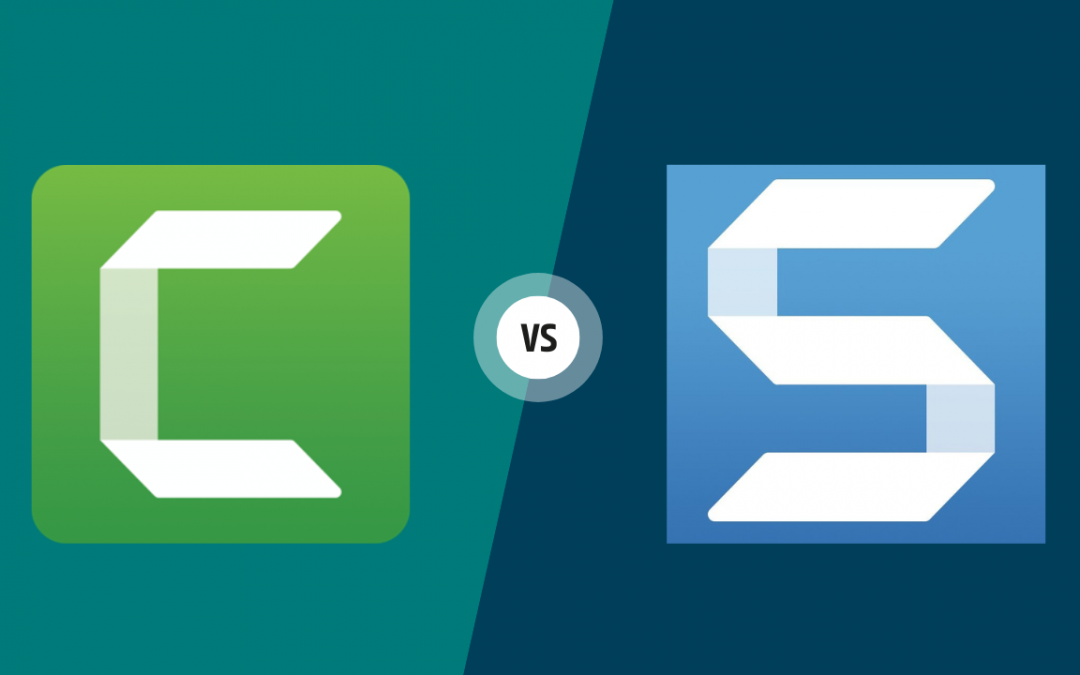Selecting the right software for screen recording or video editing can influence the quality and efficiency of your projects. TechSmith offers two popular options in this space: Camtasia and Snagit. While both are industry-leading tools, they serve distinct purposes.
Camtasia is celebrated for its advanced video editing features, making it ideal for producing high-quality training and tutorial videos. Snagit focuses on quick image captures and basic video edits, providing a user-friendly interface for fast, straightforward tasks. This comprehensive comparison will help you decide which tool better aligns with your screen recording and editing needs by evaluating usability, features, and pricing.
Let’s get right to the point. After all, you have videos to create.
At the end of this post, we’re going to recommend Camtasia over Snagit for most video course creation use cases. We say most, because that might not be you. So think about your goals as you review this review between the two pieces of software. Both are great but they fit different customers.
This isn’t a paid endorsement (both tools are offered by the same company, anyway). We’ll outline the reasons for this recommendation in a moment, for anyone curious as to the why.
But the gist?
The more powerful features of camtasia make it worth the higher cost in our opinion for video course creators.
Camtasia’s features are better suited to a more dynamic and creative presentation overall. Simply put – you can just do more with Camtasia when it comes to video.
Everyone has different needs, however, especially when considering where they are in their journey as a course creator. An argument can definitely be made to start with Snagit and to scale up later when ready (we’ll walk through this kind of flow in a moment).
And the best-case scenario might even be to grab both as a bundled package, depending on your own workflows and budget. That way, you can utilize the powerful screenshotting tools of Snagit in your overall tech stack as a business, in addition to getting the power you need from Camtasia, when it comes to your video screen recording.
Unlike most other pieces you might read on this topic (that just list features and benefits), in this post we’re going to more specifically outline when and why either Camtasia or Snagit might be a better choice for you, ultimately circling back to our rationale for the above “final” decision.
And if you want to check out other products and how they compare, be sure to check our piece on Casmtasis vs Screenflow.
OK let’s get into it…
Overview of Camtasia and Snagit
Both tools are designed to enhance your screen recording experience but cater to different needs and preferences.
With these tools you can:
– Record your screen, audio, and camera, capturing your whole desktop or just a window
– Trim video you’ve uploaded or captured using this tool
– Instantly save to places like Microsoft Word, Powerpoint, Excel, Outlook, Google Drive, Gmail, and Dropbox
Let’s review some details on each one.
What is Camtasia?
Camtasia stands out as a powerful video editing software with a comprehensive suite of features tailored for professionals and educators who create polished, high-quality content. Its key functionalities include extensive screen recording capabilities, a broad range of editing tools, and options to incorporate interactive elements like quizzes. This makes Camtasia valuable for users producing detailed, interactive instructional videos or professional-quality content for platforms like YouTube.
Core Features of Camtasia
– Advanced Editing Tools: Camtasia offers a robust editing suite that allows users to cut, splice, slow down, or speed up video footage. It also includes over 150 transitions and a range of video effects, adding a professional touch to video content. You can also include audio effects and music for a more engaging and lively experience.
– High-Quality Video Output: With support for up to 4K resolution, Camtasia ensures that content meets the standards of high-definition platforms.
– Interactive Elements: Camtasia enables the addition of quizzes and other interactive features into videos, enhancing viewer engagement and facilitating interactive learning experiences. Just keep in mind the Camtasia player must be used for this. The raw .mp4 file won’t display these types of interactive features and quizzes, though you can use Spotlightr to add them to raw video files.
– Extensive Integration: Camtasia integrates with platforms like video hosting sites and learning management systems (LMS), allowing for a smooth content publishing workflow.
– Templates & Presets: Use or create templates, helping you to deliver consistent and professional-grade video and save your favorite presets and tools for quick editing.
– Added Effects: Incorporate cursor effects, transitions, and annotations, helping you to emphasize key elements or changes in your instruction.
What is Snagit?
Unlike Camtasia, Snagit is designed with simplicity and efficiency in mind. It focuses on users who need to capture screens and perform basic video edits without dealing with the complexity of more advanced software. Snagit excels at capturing and annotating screenshots, making it perfect for quick visual aids, simple tutorials, or documentation.
Core Features of Snagit
– Screen Capture Excellence: Snagit excels in capturing both images and videos from your screen. It handles scrolling captures and panoramic shots with ease.
– Basic Video Editing: While Snagit’s video editing tools aren’t as extensive as Camtasia’s, it offers simple tools for quick trims and annotations.
– Robust Annotation Tools: Users can enhance their captures with text overlays, arrows, stamps, and other annotations to create clear and informative images.
– User-Friendly Interface: Snagit’s intuitive interface ensures that even new users can learn and master its basic features.
With a broader range of editing and animation tools, Camtasia allows you to customize your content however you’d like. But before you assume more is better, a comprehensive tool like this has its downsides, too, including higher cost and a larger learning curve.
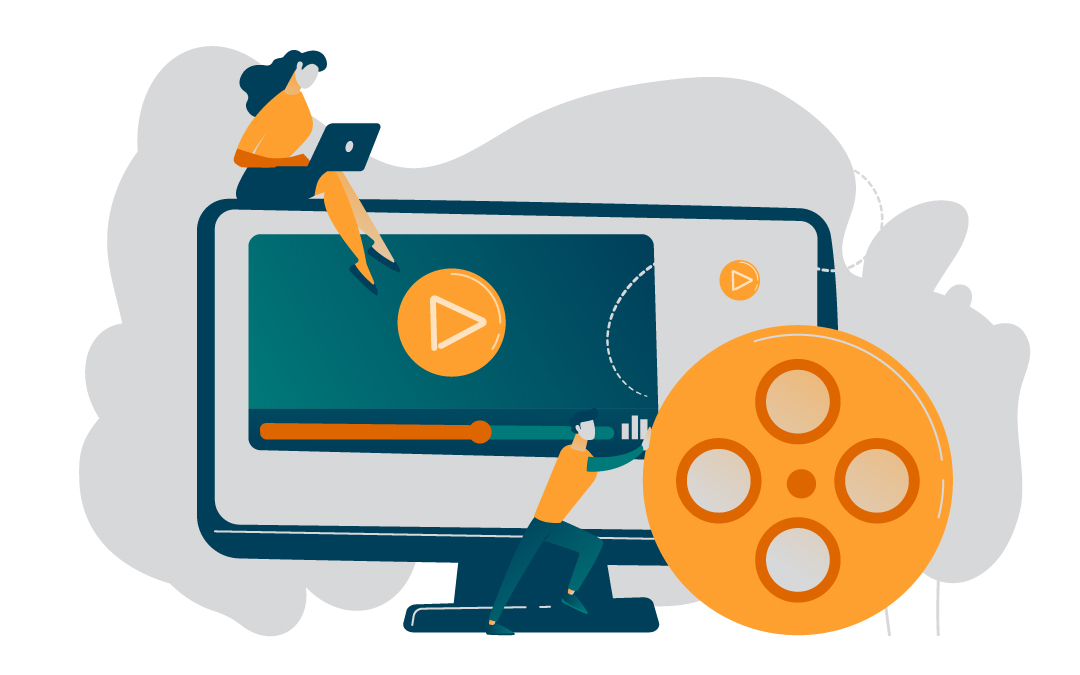
Screen Recording
Both Snagit and Camtasia offer simple screen recording, but that’s where they diverge.
Snagit gives you the option to capture just your screen or capture both your screen and camera. Regarding what is actually recorded on your screen, you can choose between recording the entire screen or limiting Snagit’s focus to a single window.
Camtasia takes screen capture one step further by letting users capture individual regions or a single application. That gives you more control over what you capture and how your students experience your content.
While Snagit’s and Camtasia’s screen capture offerings are not significantly different, Camtasia still offers creators a little more flexibility and control. Depending on your needs, this may be enough to declare a winner.
Video editing
When it comes to editing your video, Snagit and Camtasia each give you a different set of tools to get the job done.
Snagit allows creators to trim their clips, insert basic elements like arrows and callouts, and portray steps with visual labels. You can also customize the colors for all these visual elements.
Again, Camtasia offers the same video editing features as Snagit and then some. Camtasia gives users a library of ready-to-go video templates. Not a fan of their templates? That’s fine. You can make your own from scratch.
With Camtasia, you can save your favorite effects for easy access across projects. And in addition to basic callouts, users can add animations, transitions, cursor effects, custom intros, and music to their screen-recorded videos. For those using the TechSmith smart player, you can even embed quizzes and surveys directly into your videos.
If complex customizations are important for your content, Camtasia may pull ahead here. But if you just need the video editing basics, then Snagit may be the best choice.
In-Depth Look at Camtasia
Let’s delve into some of the reasons that make Camtasia a standout tool for video production.
Advanced Video Editing Tools
Camtasia offers an extensive array of editing capabilities designed to enhance video storytelling. With over 150 transitions, it allows users to create visually appealing and smoothly flowing videos. Camtasia also includes AI-driven features such as automated script writing and background removal, which streamline the video production process.
High-Quality Video Output
Camtasia supports high-quality video outputs, including 4K resolution at 60 frames per second. This capability ensures that videos are suitable for professional-quality presentation on high-definition platforms.
Integration and Compatibility
One of Camtasia’s strengths is its ability to integrate with various platforms, such as YouTube and Google Drive. This integration facilitates easy sharing and collaboration and enhances the overall video production experience by simplifying the workflow.
In-Depth Look at Snagit
Now, let’s examine Snagit’s capabilities, focusing on its powerful image editing tools, basic video trimming and annotation capabilities, and its ease of use for quick tasks.
Powerful Image Editing Tools
Snagit is very capable in image capture and editing. It offers features like callouts, text overlays, arrows, shapes, stamps, and effects, which are essential for creating informative and visually engaging images. Snagit’s ability to capture content that scrolls both vertically and horizontally is useful for documenting extensive content such as web pages or long documents.
Basic Video Trimming and Annotations
While Snagit’s video editing capabilities are more basic compared to Camtasia, it supports trimming, adding annotations, and combining clips. These features make it suitable for creating quick tutorials and documentation. Snagit also supports simultaneous recording of the screen, camera, and audio, which is ideal for producing concise educational content and instructional videos.
Ease of Use for Quick Tasks
Snagit stands out for its user-friendliness and low learning curve. Its interface is designed for efficiency and allows users to complete tasks with just a few clicks, which is invaluable for those who prioritize speed and simplicity in their workflow.
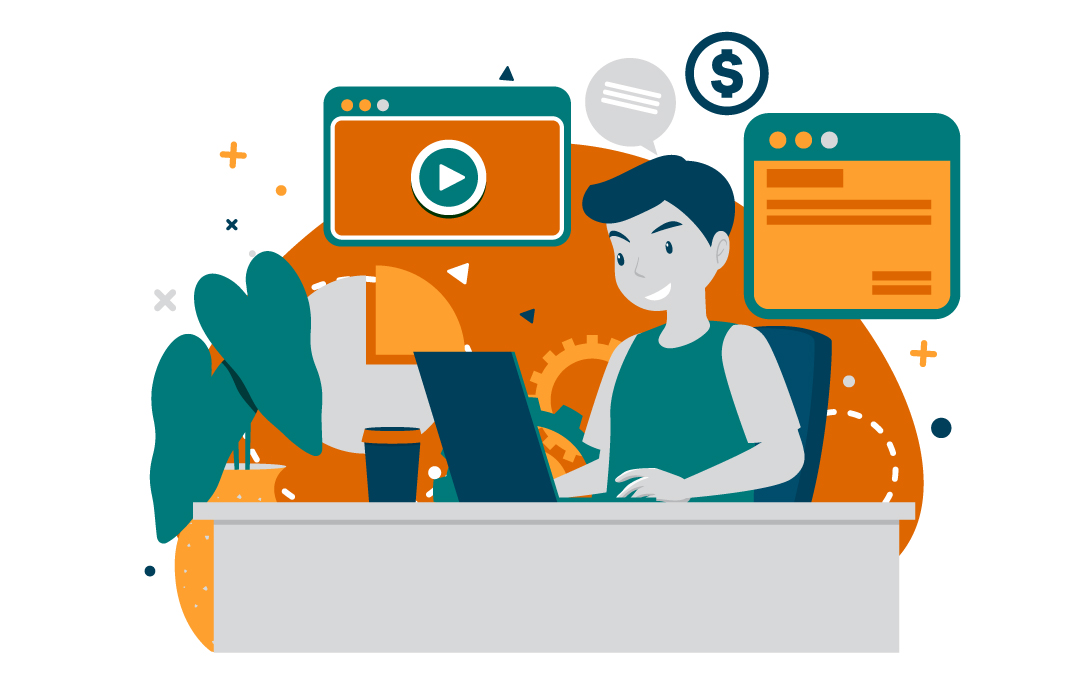
Key Differences Between Camtasia and Snagit
Understanding the key differences between Camtasia and Snagit can help you determine which tool best aligns with your needs. Here’s a look at several aspects where these tools differ.
Target Audience and Intended Use
The choice between Camtasia and Snagit depends on the user’s specific needs. Camtasia is designed for professionals who require a comprehensive toolset for creating and editing intricate video projects. This makes it useful for educators and content creators who need to produce polished, interactive video content.
Snagit is better suited for business professionals, IT personnel, and educators who need to capture and edit images and videos for tutorials or documentation. Its simplicity makes it the preferred option for users who prioritize speed and ease of use over advanced video editing capabilities.
Ease of Learning and Use
Given the complexity of its features, Camtasia has a steeper learning curve than Snagit. Its vast array of editing options can feel overwhelming to new users. Snagit offers a much more intuitive experience. Most users can start using Snagit’s basic functions right after installation without requiring extensive tutorials or training.
Cost Effectiveness
Cost is a significant factor in deciding between Camtasia and Snagit. Snagit’s lower price point of $49.99 makes it an attractive option for users with basic screen capture needs. On the other hand, Camtasia costs $249.99, which reflects its advanced features and robust video editing capabilities. This makes it a better investment for users who need comprehensive editing functionality.
Software Integration
Both tools offer integration with other platforms, but Camtasia’s integrations are more advanced. It is designed for professional environments where compatibility with educational tools and content management systems (CMS) is essential.
Choosing the Right Tool for Your Needs
The choice between Camtasia and Snagit depends on your specific requirements and goals. Here are some considerations to help you decide:
Project Goals and Requirements: If your focus is on image capturing and editing, Snagit is the ideal choice. If you need to create high-quality videos with comprehensive editing features, Camtasia is the better option.
Budget Considerations: Snagit, priced at $39 per year, is affordable and suitable for basic needs. Camtasia, priced at $145 per year, offers extensive features that justify the cost for advanced video editing needs.
Trial Versions and User Experience
Both Camtasia and Snagit offer trial versions. Camtasia’s interface is more complex but feature-rich, whereas Snagit is simpler and more intuitive for beginners.
Snagit Works Great for Minimum Viable Products
In the age of the internet, much has been written about the virtues of developing a Minimum Viable Product (MVP) to test a product and/or business model. For any video course creators seeking to create and test an MVP, a free trial and even an eventual purchase of Snagit could make a lot of sense.
Snagit does a good job of covering the basics you’ll need for your MVP. With some prep time to plan your content, you can quickly use Snagit to record videos for testing an initial, simplified version of your course.
Snagit features that help course creators get started quickly and cheaply with their lessons. This image gives you a good summary:

The above features will get you where you need to go for the basics. When combined with a thoughtful approach to your course content and your marketing, as well as a low-cost and secure video hosting platform – Snagit can help you deliver effective results for under $65 as a lifetime cost.
But there are a few things that Snagit doesn’t do that you should know about, even in these terms.
Limitations & Leverage
There are a few things we need to go over to drive home all of our points.
Limitations of Snagit for Video Course Creators
There are three bigger drawbacks to Snagit that make this otherwise useful screen capture tool less of a good choice for even beginner video course creators:
1. You can’t edit audio in Snagit
2. Text and titling options are very limited
3. Lack of any true video editing functionality
At the end of the day, Snagit as a video creation tool mostly lives in a middle-ground space between free screen recording options (such as come with the OS on your computer or phone), and more advanced applications like Camtasia.
The lack of audio editing could really hamstring efforts to compete with other course creators, even with a solid MVP-typed video course, as consumers are much less forgiving of poor audio compared to suboptimal visuals.
Consider also that your content is always competing with other videos across the internet, where consumers are used to seeing text on screen that’s eye-catching and helps deliver messaging with more impact.
Snagit can’t really do that.
Worse, it’s not a great solution for editing together multiple takes for a smoother delivery with your overall video content. Editing is much bigger factor to consider when weighing the pros and cons of the two solutions, so let’s look explore it more closely from the perspective of what will probably prove more powerful for you as a creator.
Camtasia is Simply A More Leverageable Tool for Video Course Creators
You can work around some of the challenges mentioned above by pairing Snagit with other free or very low cost software solutions in your overall video creation flow.
But at that point a prudent businessperson needs to ask if the extra steps and time are worth their cost, over what might be saved using something more advanced like Camtasia.
That especially goes for the last limitation of Snagit listed above – video editing.
Camtasia, unlike Snagit, is purpose-built for many of the most common primary features for course creators. Its recording interface is intuitive and flexible. It allows you to edit audio and clips and add layers and transitions. In so many words, it provides a more advanced video creation experience, at a less steep learning curve than more niche entertainment industry options like Adobe Premiere or Final Cut Pro X (FCPX).
With Camtasia, you get all the screen recording capabilities of Snagit plus many more:
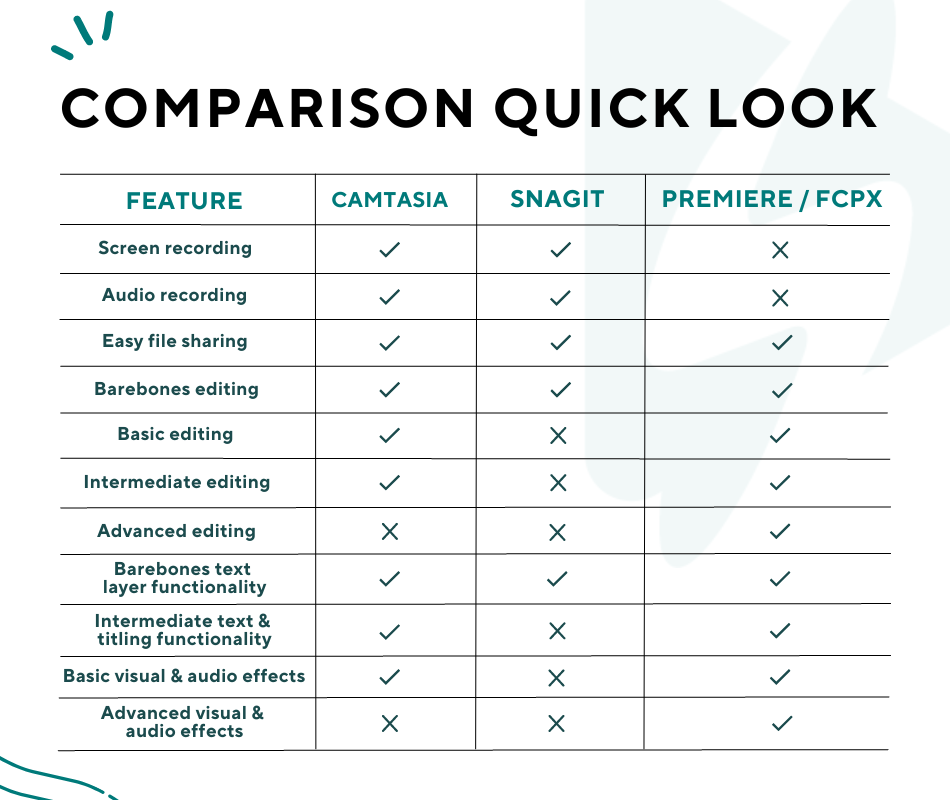
Conclusion: Pick What Works for You Now, But Don’t Forget to Plan for Growth
Finally, we arrive where we began.
At the end of the day, we recommend choosing your screen recording and editing solution(s) based on your current content needs.
For a cheap and fast way to test an MVP, maybe Snagit could work as a first tool for screen recording and editing options that will get the basics done.
After that, your choice would depend on multiple other factors, the most important usually being:
– Cost and value
– Learning curve
– Impact
For what you’ll need it for, including all the reasons discussed here today, that’s why Camtasia is probably a better bet for you as a video course creator, even at the higher price. Also don’t forget there are other players in the market. Be sure to check our alternatives to Camtasia as well as our comparison of Camtasia and Screenflow.
Frequently Asked Questions
What are the main differences between Camtasia and Snagit?
Camtasia is all about advanced video editing and creating high-quality videos, while Snagit shines when it comes to capturing images and doing simple video edits. So, choose Camtasia for detailed video projects and Snagit for quick screen grabs!
Which tool is more budget-friendly?
Snagit is the more budget-friendly option at $49.99, while Camtasia costs $249.99. If you’re looking to save some cash, Snagit is the way to go!
Can I use both Camtasia and Snagit together?
Absolutely, using Camtasia and Snagit together is a great idea! They complement each other well for a complete video and image editing solution, and you can even save money by buying them as a bundle.
What are the trial options for Camtasia and Snagit?
You can try out both Camtasia and Snagit with their free trial versions, which lets you explore their features before deciding to buy.
Which tool is better for beginners?
Snagit is the better choice for beginners because it’s simpler and more intuitive, while Camtasia can feel overwhelming due to its advanced features.
One Last Word: You Can Always Adjust
It’s worth noting that Camtasia costs the same as Final Cut X, and that Premiere has low cost monthly options for both a more streamlined version of the software (Rush) and a pro-level version (Pro). Video course creators may not need most of the advanced features included in these more niche editing applications – or the more complex workflows that come with them.
This overall suite of available low-cost tools, though, does provide video course creators with powerful flexibility.
A sample growth trajectory for your video course software stack might look as follows:
1. Snagit: Early testing and MVP development
2. Camtasia: Higher/deeper quality during growth phase(s)
3. Pro software: When you’re ready to level up again
You could also outsourced labor at any stage, particularly when it comes to Level 2 and 3 from that list. Or, if you’re going all-in from the start, perhaps begin by maxing out what Camtasia can do before looking at other solutions, if that even proves necessary.
Secure Video Hosting For Courses Built For Growth
Whatever you use for production software, and however you go about creating your successful course – at least you won’t have to worry about affordable, secure hosting and marketing solutions. Try for 14 days risk free, no credit card required.