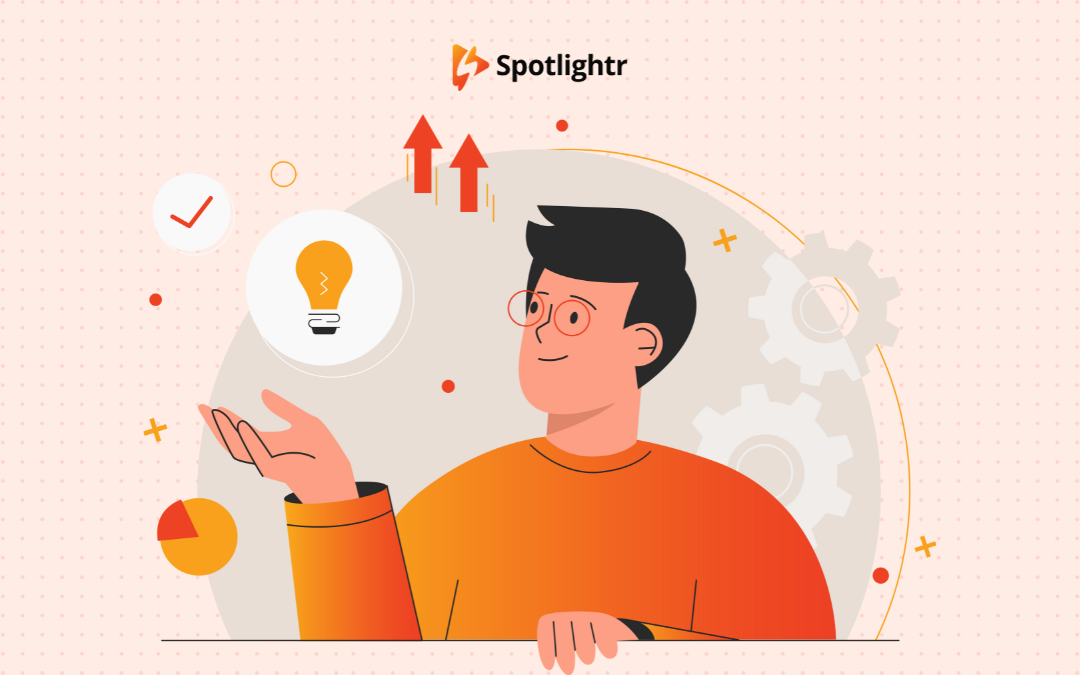Hello! Thanks for reading this next installment in our blog series on how to create your own online course. I’m Michael DiBiasio-Ornelas from Fair Share Films. We’re working with Spotlightr to document the creation of our own first course, “The Startup Filmmaker: Bootstrapping Your Indie Career From Outside the System.”
At first glance, today’s topic may seem a bit more boring or laborious than what we’ve covered in previous posts. And, in fact, deciding on and building the tech stack for your course does require a bit of work.
For those who aren’t technically inclined, sure, maybe it might also come off as boring.
But you know what’s not boring?
Helping a ton of people and making some good money along the way. Because the tech stack for your course is efficient, effective, and engaging to your students.
It’s all about perspective!
Plus, you’ve got me and Spotlightr to help you. We’ve done a lot of the research already. In fact, Spotlightr did most of the heavy lifting in researching many of the suggestions included below.
They’ve been doing this for a while, and had some clear recommendations for us as we went about planning the details of packaging, presenting, and distributing our course content.
One size doesn’t fit all, though, so in each area of your tech stack we’ve also cataloged some other options to look at, apart from our top recommendations.
Let’s go.
Laying the Foundation: WordPress for Site Management
I’ll be honest with you. I used WordPress for years before souring on it a bit. I wanted faster, easier alternatives.
Except I didn’t find any.
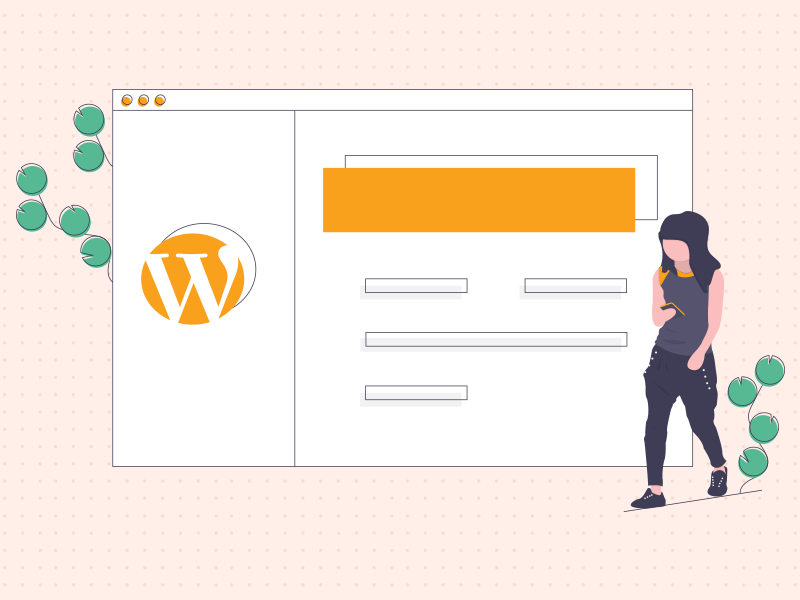
I guess the grass is always greener.
When Spotlightr recommended we try WordPress for hosting our site and course architecture, I was glad for the opportunity to go back to when things did in fact work better for me, at the intersection of usability and flexibility as a site owner.
WordPress is popular, scalable, and has a massive repository of plugins and themes. Its flexibility allows small teams like ours to adapt and grow as course delivery and other needs change. With added benefits like powerful SEO features for more easily attracting organic traffic to a site, and the aforementioned plugins and themes for helping to rapidly prototype ideas, it also feels like a good place to start when building a business with limited resources but big ambitions.
How WordPress works for course hosting
You can host your course directly on your WordPress site, allowing you to control and manage all aspects of your offerings from one place. You can easily add, remove or modify content, track user progress and interactions, and integrate your site with various plugins for enhanced functionality.
Note that WordPress comes in two main flavors: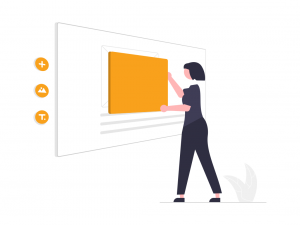
– WordPress.com: This is a fully hosted platform, meaning you don’t need to worry about purchasing a hosting solution or managing a web server. WordPress.com offers a range of paid plans, including a limited free option. However, it doesn’t allow you as much control over your site’s design, and it places some restrictions on the plugins and themes you can use.
– WordPress.org: Also known as self-hosted WordPress, WordPress.org offers full control over your website. You can add any theme, install any plugin, and edit your website as much as you like. However, you have to manage your own web hosting, which requires a bit more technical skill and effort.
I’ve personally tried both, and have found the self-hosting options from WordPress.org much more robust for planning out my sites the way I like. It just allows more control over things. It does appear that you can now exert more control in some of the higher-cost plans on WordPress.com, compared to how it used to be when I was just starting in site creation several years ago. As a bootstrapping company, though, we’d rather pay in sweat than money right now.
Alternatives to WordPress for course hosting
For those not interested in WordPress, both Wix and Squarespace offer intuitive, drag-and-drop site building interfaces, which might be more appealing for the less technically inclined. As lower-code platforms than even WordPress, though, I can’t vouch for how easily it would be to integrate some of the customizations needed to host a course through one of these other platforms. There’s almost always a way to get stuff like this done, though.
Powering the Learning Experience: LearnDash for the LMS
Your Learning Management System (LMS) is the backbone of any online course. It’s where your course content lives, where your students interact with each other and the material, and where you track their progress.
For this reason, after much research we decided on and would recommend LearnDash.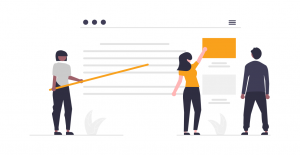
Why? For us specifically, the WordPress compatibility offered by LearnDash makes integration seamless. It’s got powerful features like gamification, dynamic content delivery based on learner actions, advanced quizzing, and detailed reporting. One of its main advantages is the balance it strikes between ease of use and powerful functionality.
LearnDash also protects courses from spam and plagiarism, ensuring that the learning environment remains focused and legitimate. Reward systems also come built-in, to help motivate students and to employ tactics like granting badges, certificates, and course points for achievements.
How LearnDash works for Course Hosting
Building your course with LearnDash is pretty straightforward, which is also important to a small team (or a solo business owner) that has a lot to juggle in creating and marketing their course.
Once LearnDash is installed as a WordPress plugin, you’re in control. Build your course, organize students into collaborative groups, customize your themes, and manage your content. Keep learners on track with focus-enhancing features and in-app notifications. And when it’s time to monetize, LearnDash offers eCommerce options that align with your favorite checkout tools, and supports options like subscriptions and coupons.
Alternatives to LearnDash for Course Hosting
While LearnDash provides a deep level of customization due to its self-hosted nature, I get that it might not align with everyone’s needs or technical comfort levels. Teachable and Thinkific are two popular alternatives of learndash, as hosted LMS platforms that also provide user-friendly interfaces and robust feature sets.
As hosted solutions, they handle your site on their platform, letting you focus on course creation. For our purposes, though, in thinking back to return to WordPress after missing the customization it offered – I just didn’t want to trade the convenience of a hosted LMS in exchange for a likely reduction in control over how my course is managed and positioned. Evaluate your own comfort level with the technology in play, and any similar need for customization, before making your own final choice.
Building an Attractive Interface: Kadence for the WordPress Theme
Although Fair Share Films is a bootstrapping company focusing on a Minimum Viable Product (MVP) in building our course – we’re also filmmakers seeking to punch our weight against much bigger competitors.
Industry insiders often remark that our films look like they had 10X the budget than what we actually spent on them.
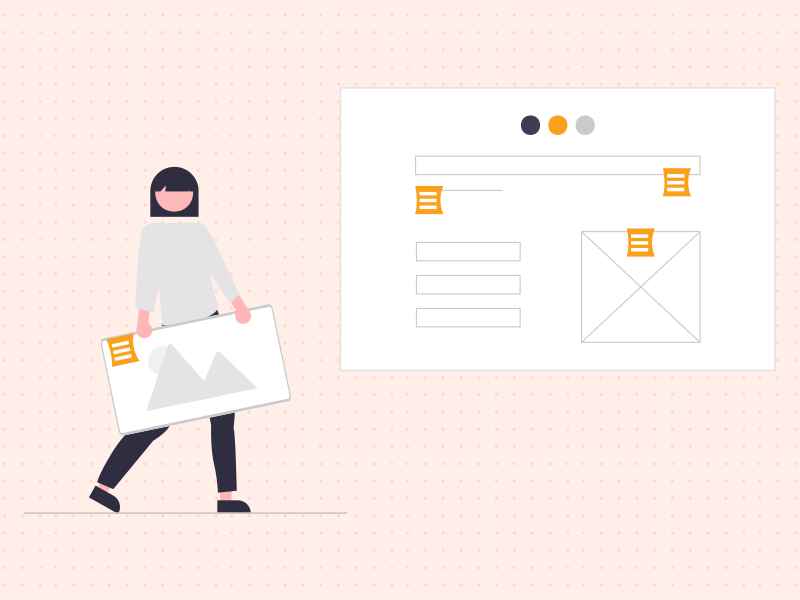
Our site can be simple, but it needs to be visually appealing and easy-to-navigate, so that we can attract and retain students. That’s why, on the recommendation of Spotlightr, we’ve decided to start with Kadence for our WordPress theme. It’s lightweight, flexible, and boasts an impressive level of customization options.
How Kadence works for course hosting on WordPress
Once installed, you can access Kadence’s customization options from the WordPress dashboard. From there, you can adjust your site’s layout, color schemes, typography, and more.
Alternatives to Kadence for WordPress themes
Astra and OceanWP are also highly-rated, versatile WordPress themes.
Crafting Engaging Pages: Elementor Plugin for Page Building
For a first iteration of a course (such as ours), we could probably get away with using a popular WordPress theme and combining it with other plugins to bootstrap our course. No other bells or whistles.
And that mostly remains the plan.
Again on the advice of Spotlightr, however, we decided to add the Elementor plugin to our WordPress setup.
Design and presentation and user experience matter to us, even if we’re starting with streamlined content. Our research has also backed up what we have intuited from our work as marketers and visual storytellers to this point, that a well-designed, engaging, and intuitive interface can greatly enhance student experience and retention.
All this considered, we’re using Elementor to empower us to quickly take advantage of its simple, attractive, drag and drop design and customization options for our website pages. It doesn’t have to take a lot of work or a lot of coding or design knowledge to take a page from “okay looking” to “good looking.”
So now, with Elementor, we’re equipped to do that.
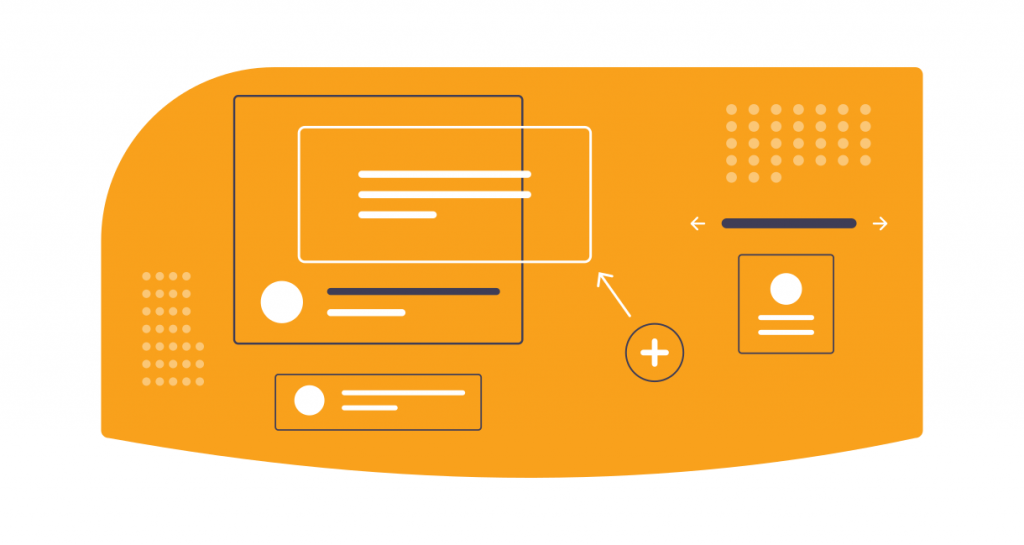
How Elementor works for course websites on WordPress
Implementation for Elementor is straightforward and intuitive. Choose from a variety of widgets (such as text boxes, images, videos, etc.) and just drag and drop. From there, you can customize settings. Changes are made in real time, providing immediate results you can build upon. For anyone with experience using a platform like Squarespace, this workflow will feel familiar.
But with Elementor and WordPress you’ll also enjoy more flexibility underneath this easy user experience.
Alternatives to Elementor
If for some reason Elementor doesn’t appeal to you, a few other options include Beaver Builder and Divi. Both offer similar drag-and-drop functionality within their own unique user interfaces.
Capturing High-Quality Footage: External Webcam or Laptop Camera?
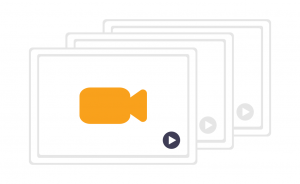 We could debate video capture options forever, when it comes to actually recording our course modules (and your own future modules). And, in fact, I’ve already done some work with Spotlightr cataloging popular options for course creators, and weighing the pros and cons.
We could debate video capture options forever, when it comes to actually recording our course modules (and your own future modules). And, in fact, I’ve already done some work with Spotlightr cataloging popular options for course creators, and weighing the pros and cons.
As far as our course on bootstrapped filmmaking, we’ve made a perhaps surprising decision.
We’re either going to record on a high-quality external HD webcam, or we’ll use the built-in camera on a new Macbook Pro we’ve purchased as the backup editing suite for our company.
I thought about going bigger, especially since it’s a course on filmmaking. I’ve seen a few competing offerings around that feature slick video with several bells and whistles added.
Ultimately, though, we determined that it goes against our ethos as a company to put money into bells and whistles, that could better be spent on the content itself. I’d rather spend more time
For this reason, we’ll be testing an external webcam we already own against the new and improved built-in camera on the Macbook Pro. And in order to keep our expertise validated in the eyes of our prospects and students (and measure up to our own standards), we’ll employ a few lighting techniques and add an external microphone to optimize the course footage. More importantly, course-specific content will be heavily supplemented by higher quality clips from our actual filmography.
Every course creator’s needs will be different, so consider reading through the entire post from Spotlightr that I just shared above to ensure you’re choosing the camera and audio options that work best for your goals and your audience.
How an external webcam works for recording your course modules
Plug the camera in and in most cases you’ll be off and running, barring any compatibility issues. Be sure to check specs before buying a new external camera, to make sure it will work with your computer.
If you’re using a built-in webcam on your laptop or desktop, it should be even easier to get started. I’d almost always recommend using an external mic for audio, however, which will again require some research (we’ve done that for you, too, in that same equipment guide).
In both cases, plan to potentially spend a few minutes switching settings around, depending on the software you decide to use to ingest footage.
Alternatives to an external web cam or built-in laptop camera
If you want or require higher-quality footage for your videos, and have the gear already and/or the budget for it, a DSLR can be good choice of external camera. Note you may have to do some extra work pairing it to your system to ensure smooth operation within your workflows. On the other hand, a smartphone could also work, especially later year models. Again, though, check specs (such as storage space) and do your homework to optimize for this method.
Crafting Your Videos: OBS for Recording, FCPX for Editing
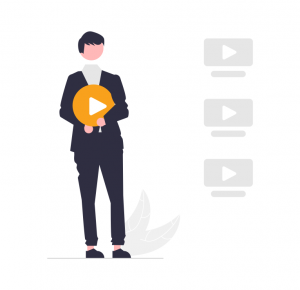 Recording software for video course modules is another area where there are several options available to course creators. Many of the most popular vary by the skill level required to operate them, and by cost. Once again, Spotlightr and I have done some of the upfront research already.
Recording software for video course modules is another area where there are several options available to course creators. Many of the most popular vary by the skill level required to operate them, and by cost. Once again, Spotlightr and I have done some of the upfront research already.
My go-to for recording myself and/or my screen is usually Camtasia. It’s easy to use and learn, highly stable and backed by tutorials and tech support, and also provides intermediate-level options for professional video editing. But I don’t currently have a license, and since we’re bootstrapping our course (and our entire company), we’re not going to pay for either it or another option like Screenflow.
In a later version of the course, we might rethink that strategy. But for now, I want to use what I have available, either because it’s already been purchased for another use or is free.
After fiddling for a while with OBS Studio, a free open source option for recording yourself on screen (among other applications), we decided to try it for this iteration of the course. Either that, or I’ll record directly in QuickTime. Even SnagIt doesn’t seem worth the expenditure to us right now. ScreenPal appears a viable low-cost option, so we’ll keep that in mind if we need to make a change.
For editing, I’m going to use Final Cut X. While probably an “overkill” option for many course creators, as a filmmaker and former video marketer, I’m so used to the application that it doesn’t make sense to use something else. Also, it’s already part of our assets as a company.
I’ll mention that we also have access to Davinci Resolve and Adobe Premiere, but that I personally find FCPX faster and just as robust as those other programs. Using software in which I’m already proficient will also us to more rapidly prototype our course.
How to record your course module videos with OBS Studio and edit them with FCPX
These directions will be a bit more technical, but also more limited in scope since we don’t have much space right now to get into many details. You might need to do additional research to customize these steps to your needs and preferences, but this should get you started.
1 – Install and open OBS Studio. Create a new scene, then add a ‘Source’ (like Display Capture for screen recording, or Video Capture Device for webcam capture). Adjust the capture settings to suit your needs.
2 – Start recording by clicking ‘Start Recording’. When you’re finished, click ‘Stop Recording’. Your video file will be saved in the default location set in OBS’s output settings.
3 – Open FCPX and create a new library and project. Navigate to ‘File’, then ‘Import’, and select ‘Media’. Locate your recorded OBS file and click ‘Import Selected’.
4 – To edit, drag your imported file to the timeline. Trim, split, or add transitions as needed. For more advanced edits, use the program’s editing tools and effects panel. Preview edits in the viewer and when satisfied, export your final video.
Alternatives to OBS Studio for recording, and to FCPX for editing
We’ve mentioned many alternative recording and editing software options already. For newer course creators, I’d recommend Camtasia if you can afford it, since it’s a powerful recorder with good editing capabilities as well. Movavi performs many of the same functions at a lower price point, though it’s perhaps not as good a program as Camtasia. You can also use ScreenPal or SnagIt to record, and then free (iMovie, Shotcut, OpenShot) or beginner (Adobe Premiere Elements) video editing software to edit.
Safeguarding Your Content: Spotlightr for Video Hosting
Once our videos are edited and ready to load into LearnDash, we’ll be using Spotlightr for hosting. While it’s true that we’re partnering with them on this series, that’s not the main reason for this decision.
At Fair Share Films, we like a direct route. We’re fans of niche products and services that do exactly what you need, without many workarounds required. We have been Vimeo users for many years, and could host our videos there if we wanted.
But since we’re specifically creating a video course, we’ll go with Spotlightr.
They’ve been around the block and have optimized their player and features specifically for course creators, with secure, global hosting, advanced video analytics, engagement tracking, and easy-to-deploy interactive elements. Spotlightr also provides smooth playback and compatibility across devices. Finally, performance tracking and analytics will be important to us for this experiment, so we’re excited to dive into their analytics dashboard.
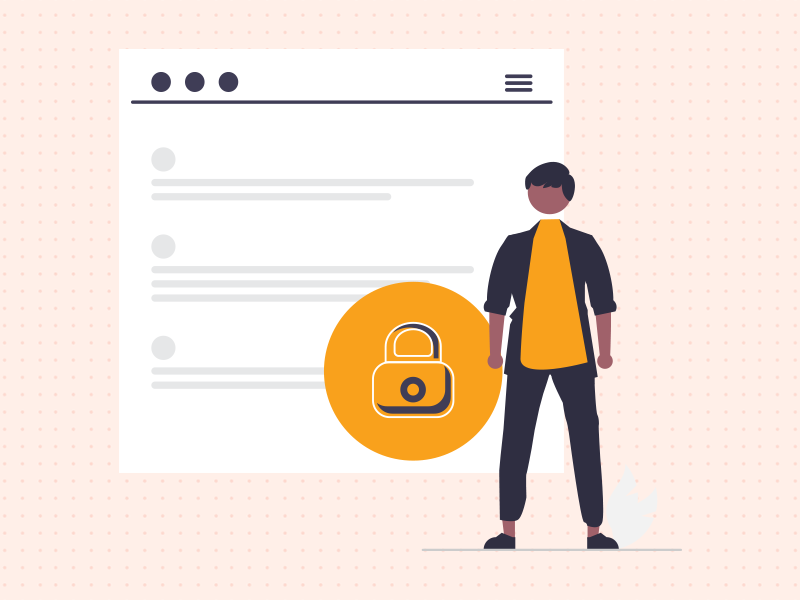
How to host your course videos on Spotlightr
Create an account and then start uploading. From there, you can embed videos on your course platform, and track their performance through Spotlightr’s analytics dashboard. See Spotlightr’s knowledge base for tips generated specifically for beginners.
Keeping in Touch: ConvertKit for Email Newsletters
While we’re going to finish up with some quick hit recommendations in the “nice to have” category, there’s one more crucial element to the tech stack for creating and distributing an online course that I feel belongs with other pillar tools.
In today’s booming attention economy, choosing the right email newsletter provider for your needs can provide a big boost to marketing success, and to peace of mind as you seek to grow enrollment.
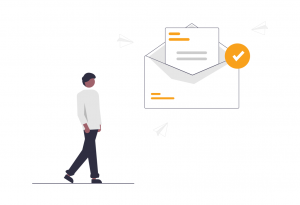
We’re going with ConvertKit in this area, based on their incredible track record in recent years among the creator economy. Also, I’ve used many other platforms for newsletter management, and I’ve found most either too limited or too expensive for what they deliver.
After dabbling with ConvertKit, it’s ease-of-use and power seems an excellent choice for the right mix of “start now” and “refine later.” At the moment, we really only need to start collecting email addresses for our course and company, in addition to the ability to dependably send regular communications. Soon, though, we’ll want to experiment with features like automation and segmentation, which ConvertKit appears to do well.
How to use ConvertKit for email marketing and newsletter management for your course
ConvertKit integrates with WordPress and most course platforms, allowing you to easily collect email addresses from prospects and students. Install the ConvertKit WordPress plugin via the Plugins section of your WordPress dashboard. Once installed, navigate to the plugin settings, enter your ConvertKit API Key and save your changes. You can then embed ConvertKit forms and landing pages on your WordPress site by using the ConvertKit block in the WordPress editor. Administrate your account from your ConvertKit dashboard.
Alternatives to ConvertKit for email newsletter hosting
MailChimp and MailerLite are also popular choices, with comprehensive features and varying price points. One of these options once deleted thousands of addresses our team spent years building, and the other is MailerLite.
Final Ingredients: A Few More Tools for Spicing Up Your Course Tech Stack
While the basic tech stack we’ve covered here will put you in an excellent position to create and deliver a top-quality course, there are a few other digital spices you might want to consider adding to whatever you’ve got cooking for your own offerings.
Here’s a quick run-down of some options like that:
1. Payment Processor
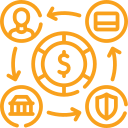 Platforms like PayPal, Stripe, and Square allow you to handle monetary transactions with students efficiently and securely. Choose the one that suits your fee structure and customer base the best.
Platforms like PayPal, Stripe, and Square allow you to handle monetary transactions with students efficiently and securely. Choose the one that suits your fee structure and customer base the best.
We’re going to take a long look at WooCommerce, since it seems to integrate easily with both WordPress and LearnDash.
2. Data Digger
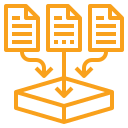 Google Analytics can give you insights into your site traffic and user behavior. Use this information to optimize your course and your marketing and communications efforts, and to provide a better experience to your students.
Google Analytics can give you insights into your site traffic and user behavior. Use this information to optimize your course and your marketing and communications efforts, and to provide a better experience to your students.
Combine with your Spotlightr metrics to make informed decisions on improvements or additions to your course.
3. Community Cultivator
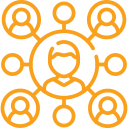 A popular method for keeping students engaged and returning for future offerings is to run and manage a community centered around your course topic(s). Tools for this include Facebook Groups, Circle, or Mighty Networks.
A popular method for keeping students engaged and returning for future offerings is to run and manage a community centered around your course topic(s). Tools for this include Facebook Groups, Circle, or Mighty Networks.
The second two on that list will take more work to implement, and would definitely represent a bit of overkill for our MVP course. They can be powerful, flexible options, however, for course creators further along in their journey or who have large preexisting followings that it would be prudent to shepherd to a new, centralized digital location.
4 – Support System:
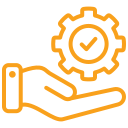 Similarly, as your course grows, your need to manage customer inquiries and provide technical support may outstrip your time available to field all inquiries. This is a good problem to have.
Similarly, as your course grows, your need to manage customer inquiries and provide technical support may outstrip your time available to field all inquiries. This is a good problem to have.
Implement a customer support tool like Zendesk or Intercom to ensure a smooth experience for your students.
In closing, it bears repeating that simplicity is often our friend when it comes to the creation and delivery of our courses. I’ve thrown a lot of information your way in this post. But recall how often I’ve also dropped a reminder that we ourselves are starting with the basics. It’s good to know what’s available to meet any growing needs, but at Fair Share Films we’ll be starting smart and small, and scaling up later as required.
I’d recommend employing the same mindset, when you decide to create your own course. Plan, experiment, adjust, and find the right tools and approach that work best for you.
Next Up: Scripting Your Course
You’re in luck next week.
I’ve spent years and years writing scripts for narrative films, and for marketing and communications videos for companies, governments, and non-profits. In our next post, we’re going to cover some best practices for scripting the videos that will make up the lessons for your course.
It should be fun.
Sign up for our dedicated email list for this blog series to be alerted when new posts are ready, and to be the first to get your hands on an even better resource Spotlightr and I are working on to help you create your new online course.
See you next time!