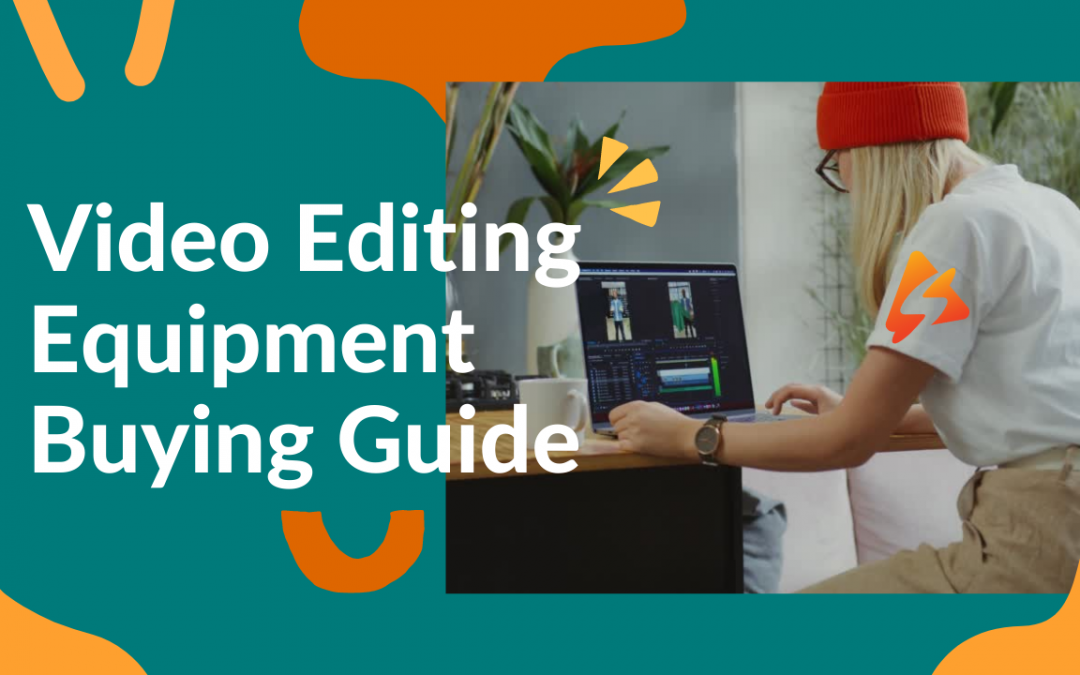Best Practices for Maximizing Your Investment
You’ve tested a Minimum Viable Product (MVP) version of your course, and now you’re ready to “do it for real”. Or maybe you’re ready to translate a coaching program or a presentation into an actionable video course for serving your audience and growing your business.
Whatever your goals, in both of these and many other cases, you’ll want to select the right hardware and software setup for creating quality videos that support and underscore the message behind your video course lesson plan.
Let’s detail everything you need to do this, offering flexible recommendations whenever possible to fit most budgets and use cases.
Everyone’s needs will be a little different when it comes to gearing up and preparing to begin your video course creation journey. We’ll try to discuss specific use cases when we can, and will offer context and recommendations for solutions at three different budget levels:
Beginner – For course creators who are bootstrapping, testing, or otherwise managing costs more carefully.
Intermediate – For when you need to start upping your course creation game or want to keep an eye ahead of you, in terms of growth.
Pro – Big time! For when you need (or want) to pull out all the stops.
Roll cameras. Let’s dive in.
Must-Haves – Cameras
When it comes to cameras for your video course creation, you have two main options:
1. A webcam
2. An external camera, such as a DSLR, mirrorless camera, or a phone camera
There are plenty of creators publishing quality, popular courses using just their web cam. This can especially be a fit if you don’t need to be seen in full-screen when instructing your audience (frequently the case).
Webcams (Beginner and Intermediate)
The webcam on your laptop or desktop could suffice, and maybe even is a good idea as a first camera while you’re testing messaging and product-market fit for your course. An in-between option, which we’d recommend if/when you can invest a little more in your camera setup, would be a dedicated external webcam that can provide more resolution and a better field of view than your laptop camera.
External or Phone Cameras (Pro)
When it comes to more professional external cameras for next-level results, don’t overspend or overcomplicate your purchase decision. For the majority of course creators, you don’t need much more than a standard prosumer model that has a good built-in or detachable zoom lens.
Just make sure that any non-webcam you buy has the ability to connect to your computer through HDMI or another cable and supports live or remote recording. If you aren’t sure, do your homework on specs and features when online shopping, or get some in-person help at your local camera or electronics retailer.
Note that, depending on your computer, you might also need a specialty cable and adapter for an external camera. And you’ll definitely want a tripod. Some cameras might also require a capture card to successfully interface with your computer.
Most newer smartphones can serve as a video source as well, with the right cables and app installs. However, it’s not usually a good idea to use your everyday phone for recording your videos, at least in the long-term. You could purchase a used phone for this purpose. Add a lens adapter for extra quality.
Home Studio Setups (Expensive and Often Unnecessary)
At the top of the line, there are home studio setups. These require much more technical knowledge to maintain and use, and won’t make sense for any but the most ambitious and stylistic course creators.
A home studio – with more powerful cameras, faster lenses, and pro lighting and sound – is definitely a way to grab attention. But it doesn’t make much sense financially until or less your audience is already big and growing, and/or your content itself requires it to compete or scale up. A good goal to have!
Finally, if you really can’t help but go all out, consider hiring a video producer and shooting your course materials over a few days. This will give you the same quality with less expense and won’t crowd your home with gear you don’t use often enough to merit the added clutter.
>> Spotlightr Picks
Beginner – Your laptop or desktop webcam, or an external webcam.
Intermediate – This webcam costs a bit more but produces great video.
Pro – There are a lot of options, but here are some tips on using a phone. For DSLR, mirrorless, or camcorder options, consider this list of compatible devices from popular manufacturers like Canon, Nikon, Panasonic and Sony.
Must-Haves – Lighting
As with cameras, lighting for your videos is where you can get a lot of great results with some modest expenditures. After that, it can get easy to overdo it and overspend.
We’ll get into techniques a little later, but since your lighting equipment list is married to those techniques, it makes sense to quickly recap your options for lighting and to highlight some important definitions.
To be clear, we’re erring on the side of overeducating with this section. A single ring light of decent quality, and a window or overhead light in your home could provide everything you need for your recordings. After that, you’re approaching pro-level setups that will cost you more in terms of both time and money.
– Key Light: Your main light for illumination. For nearly all course creators, this should be a soft source of light (no hard shadows).
– Fill Light: Added light for filling in additional detail on your face and body. Usually also soft.
– Rim light: This isn’t often necessary, but amounts to a little added light used to further highlight your back and shoulders against your background.
– Background light: If recording in a dimly lit room, you may need to light your background in addition to your face, to avoid image noise and to better balance the appearance of your video. For the purposes of course videos, however, this source can often literally be the overhead lights in your room or ambient sunlight.
– Eyelight: Many ring lights will take care of this for you, in addition to serving as a key light. Any (non-blinding) lightsource that reflects in the presenters eyes can be called an eyelight.
Your approach in gearing up here will depend on where you are recording your videos. With lighting, it’s best to start with one light and then add what you need.
You Don’t Often Need Much More Lighting Beyond a Decent Ring Light
Again, in most cases, that can be a ring light of decent quality. Make sure it’s bright enough for the room where you plan to record, and/or has a wide enough adjustable range of luminance to solve for the right brightness. Then, experiment with sunlight from the window, overheard lights, or other sources before deciding to utilize additional dedicated lights for filling in your image or your background.
For higher-level quality for your video course recordings, hiring a video producer could be an option for camera and lighting. Otherwise plan to spend more time and money testing things out on your own, and be sure these are investments you need or truly want to make when a simpler setup could give you most of what you need.
>> Spotlightr Picks
Beginner – A simple ring light with strong luminance and adjustable settings will give the majority of creators the most bang for their buck. You can also use a light panel, which can provide great soft light. Here are several options ranging in cost, size and features. Fit to your budget and setting.
Intermediate – Alternatively, you can purchase a simple light panel kit for more power, flexibility and quality.
Pro – A pro lighting kit is probably overkill, but can be paired with a professional or prosumer camera to produce top quality video.
Must-Haves – Audio
Okay. Listen up. Can you hear us? Audio is really important.
When budgeting your gear, don’t sacrifice on audio. The good news is that, with the explosion of podcasting and the ongoing exponential growth of video on YouTube and elsewhere – it’s never been easier to record quality sound at reasonable budgets.
As with the example of a ring light for your lighting setup, there’s a simple and dependable microphone solution for video course creators available in the form of a quality podcasting mic.
You don’t have to get much fancier. What you’re looking for is a mic that’s compatible with your computer, produces clear and clean sound, and syncs up seamlessly with your video feed.
>> Spotlightr Picks
Beginner – The zero-budget option would be your (ideally wired) headphones with built-in mic. Beyond that, most well-rated low-budget options will still give you better dedicated audio. Here’s one.
Intermediate – For most course creators, spending a middling amount on a popular, well-rated microphone will be a good bet. Here’s one on the lower range and one on the higher.
Pro – You probably don’t need a high-end option for video course creation, but here’s one if you must. Note that there will be a steeper learning curve and perhaps other equipment required to make sure it’s compatible with the rest of your setup.
Select the Hardware Configuration that Works for You
Wrapping up this section, it’s worth repeating that video course creators should gear up in the ways that fit their budget and goals. Much of what we’ve covered will last a few years before you have to worry about upgrades. Or you can upgrade in stages, when you’re ready.
Best Practices for Maximizing Your Equipment
Now let’s explore some best practices for making sure that your video content itself is optimized for success, using your new equipment.
Camera Recording Tips
Test and Practice
No matter what camera you choose to record your video, spend some time practicing with it. Even a new webcam as an upgrade over your laptop camera will require a bit of calibration. Make sure you’re clear on the basic operations and also test how your framing, your background, and your lighting are translating on screen.
Use Tripods for Steady Shots
When using an external camera for recording, pick up a dependable tripod to use with it. This will help avoid distracting motion when you’re recording. Pay attention to the height of the tripod and its adjustability. If you’re someone who gesticulates or moves around when you speak, then perhaps do not rely on a tabletop tripod.
Lighting: Warm, Soft, and Natural
In almost all cases, you’ll want whatever lighting setup you choose to offer warm, soft, natural-feeling light. Obviously this is easy if you’re using sunlight. Note here, though, that sunlight is actually more white than yellow, which is fine but should be tested on screen when combined with other light sources. Also, the sun can go behind clouds during recording or not come out at all when you need it!
However you approach lighting, experiment with different placements and settings to create:
– Full, soft illumination on your face
– Clear separation between yourself and your background
– An eyelight, if possible
– A rimlight, if desired
When it comes to lighting, a lot can be accomplished with only a few sources, even at limited budgets. But it does often take time and experimentation to get your setup looking good.
Audio Recording Tips
Levels
As with your camera, you’ll want to test and practice with your microphone of choice. There’s not much you need to make sure of other than to record at strong enough audio levels (but not too strong).
Whatever software you use to record will likely offer a visualized audio meter to help with this in real time. For more basic interfaces, you may just see a bar that turns green, yellow, or red depending on how close you are to audio peaking (which means your feed is too loud and will distort in your recording).
More advanced interfaces might give you numeric readouts in decibels (dB). Generally, the sweet spot for clean and clear audio is between -12dB and -6dB for speech. The higher the number the louder. The closer you get to zero, the better. But distortion occurs when you hit zero, so that’s why we aim lower.
To improve results when your audio feed is too loud or soft, experiment with moving the mic closer or further away, or adjust any settings available for volume or amplitude. Be careful using any features that employ something called audio gain, which digitally amplifies the signal and can introduce artifacts you don’t want or need.
Stands
As with your camera, it’s important to keep your microphone stable and free from contact or motion when you’re recording.
Invest in a stand that helps with this, and consider using a shock-mount to help reduce shake. A pop shield is also often a good idea, as it helps mute common issues with recording loud “P” sounds that can distort even well-monitored audio recordings.
Tabletop stands can work, but whenever possible try to use a floor stand, or at least a boom arm attached to your table or desk instead. This saves you from ruining a great take with a loud bump, when your knee or arm invariable hits your desk during your recording.
Performance and Delivery
Practice (or Don’t)
We wont spend too much time in this section. Everyone’s work style will be different. For example, practicing your course content is usually a good idea. It helps most creators feel more comfortable. Others, however, are more comfortable speaking off the cuff. Know what works for you, or experiment until you figure it out.
Body Language and Voice
Whether you practice or not, both your body language and vocal delivery are important. Take breaks when necessary, and when recording try to remember to:
– Stand or sit up straight
– Relax your shoulders
– Look into the camera
– Smile often (but don’t force it)
– Speak loudly and clearly
A good tip is to pretend that you’re speaking 1:1 to a person you care about.
Embrace Imperfection
As a final suggestion on performance and delivery, know that imperfections are a normal part of video creation. The biggest movies produced today contain many imperfections, that most people just don’t notice because they’re too invested in what they’re seeing and hearing.
Employing your selections of the tools mentioned above, and following these few best practices will take you most of the way to optimized recording. Any minor imperfections could add charm to your videos.
Best Software Options for Course Creators
We could write for a long time about your software options, especially when it comes to editing your video course content. Generally, however, there are a few popular applications that are worth discussing here, that you can then review more thoroughly. To learn basic editing, try LinkedIn Learning or udemy.
Screen-recording Software
For creators who need or wish to illustrate key concepts on-screen using PowerPoint or other presentation software, or who wish to walk through applied lessons on their computer screen, you’ll want a reliable screen-recording application to complement your separate audio and video recording.
We recommend Camtasia most of the time for this, but other options include SnagIt, Loom and Screencastify.
>>Spotlightr Picks
Beginner – Loom is among the more popular options for getting up-and-running with screen recording in minutes.
Intermediate – In terms of pricing, Screenflow falls roughly in the middle of your various options for screen recording.
Pro – For more precision and better off-line editing capabilities, Camtasia is a good bet for pro uses.
Editing Software
The benefit of using Camtasia for your screen recording is that it can also double as a good intermediate option for editing. Otherwise, you can turn to more traditional popular options like Adobe Premiere, Avid, Final Cut X, and other dedicated video editing applications.
The needs of most course creators likely won’t expand much further past the functionality of Camtasia, or a similar product like Movavi. It’s usually a good idea to start with editing software at this level, before upgrading to something like Premiere or Final Cut X.
Of those two, Final Cut has a shallower learning curve, but roughly the same power and functionality as more popular professional grade options. You could also experiment with iMovie and upgrade to Final Cut.
>> Spotlightr Picks
Beginner – For basic editing functionality with some flexibility, you could try Movavi.
Intermediate – To cover mostly all of your bases (including screen recording), spring for Camtasia.
Pro – For more advanced functionality, there’s Final Cut X and Adobe Premiere.
Video Hosting Platforms
Once your videos are complete, you need somewhere to put them. Factors to consider in making this decision include price, ease of use, reliability and additional features (such as marketing functionality).
We’ll be honest and admit that we built Spotlightr to solve for the perfect balance of these considerations. So our own platform is going to be our main recommendation.
If you need free for the time being you can roll with Youtube. Just be aware of the limitations that come with it.
Conclusion: There’s a Base Level for Achieving Quality, After That It’s About Preferences and Goals
We’ve spent a lot of time discussing your options for gearing up and creating your video course. The good news is that you can’t go wrong with most recommendations we’ve discussed. Supplement our research with your own, then make your choices and jump in.
As we’ve noted throughout, the content of your courses and your own hard work will do most of the heavy lifting on your way to success. While a lot of ground has been covered in this guide, there’s a clear base level of quality that your gear, software, and general approach will help you achieve – but after that it’s about what works best for you and your vision for your business.
Finally, note that video and audio files eat up hard drive space quickly. Consider buying a compatible external hard drive or two to store and protect (backups!) your hard work.
Good luck! We hope to see your course breaking records here on Spotlightr.