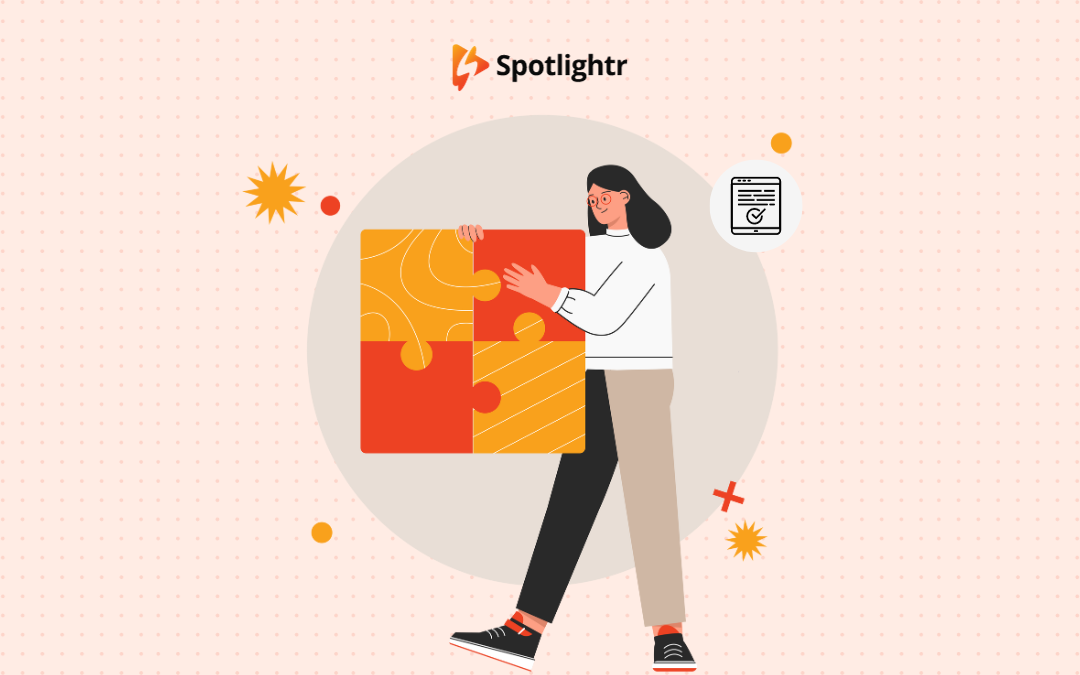This is the second-to-last post in our blog series on How to Create Your Own Online Course. I don’t know about you, but I know a lot more than I did when I started. Which I guess is good, since I’m technically supposed to be teaching you as I go!
For anyone new (better late than never, pals), I’m Michael DiBiasio-Ornelas from Fair Share Films. I’ve joined up with our friends at Spotlightr to document the creation of our first online course:
The Startup Filmmaker: Bootstrapping Your Indie Career From Outside the System
It’s our first product offering as a company that’s not an actual film, and we took a Minimum Viable Product (MVP) approach to get it out and tested. Ideally, we’ll record another version next year that does not rely on more of a behind-the-camera talent (me) to record the videos in front of the camera.
That’s mostly a joke. It’s been a fun journey, as documented in our previous posts.
As of our last post, everything was “done”. So now it’s time to gather it all put together and ensure the course as a whole is in working order.
Here’s a blow-by-blow account of each step it took for me to finalize our course offerings and get them ready to market to our audience of prospective students.
10 Easy Steps to Finalizing Your Online Course
1. Last Looks at My Course Content
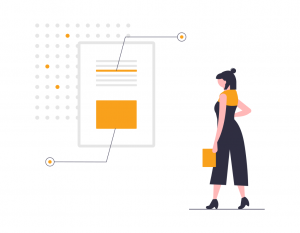 Before doing anything in either Spotlightr (video host provider) or LearnDash (learning management system), I wanted to review my videos one last time. Editing is a complex process, and I knew from my experience as a filmmaker that were were probably a few improvements I could make with a last editing pass for each video.
Before doing anything in either Spotlightr (video host provider) or LearnDash (learning management system), I wanted to review my videos one last time. Editing is a complex process, and I knew from my experience as a filmmaker that were were probably a few improvements I could make with a last editing pass for each video.
I optimized some transitions that felt long or less smooth than they could have been. I added some more layers and depth to some graphical screens for more appeal and specificity.
I performed a quick color grade and sweetened the audio with some EQ work, level-setting, and some very minimal sound mixing.
By the end of this process, I felt the videos met my standards. An MVP course can still look and feel fairly polished, and I think our does now.
So then I felt ready to move on to exporting.
2. Compression Checks
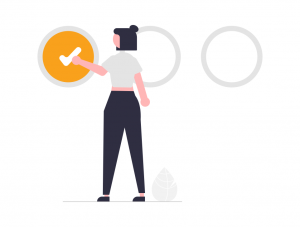
Exporting the videos was a simple and straightforward process. I used the basic exporting function in Final Cut X to produce compressed versions of each video in H.264 format (this was automatic, as it often is with many other editing software applications).
The critical next step, although time consuming, was to watch or at least scan completely through each video. Errors don’t happen as often as it used to.
But exporting can sometimes introduce errors during the compression process, as your computer works its algorithmic magic to condense information during export to produce smaller (but still high quality) files.
I don’t want errors interrupting the flow of learning for our students, or to erode trust in our brand. So, although it took some time, I played each video at least in fast-forward to ensure there were no errors.
Then it was time to finally dig into the software created by our gracious sponsor of this blog series, Spotlightr.
3. Stepping into the Spotlight(r)
I’m going to be transparent about this, because I think it’s important. I’d tell you if I felt that Spotlightr was not an improvement over other options for video hosting for your courses.
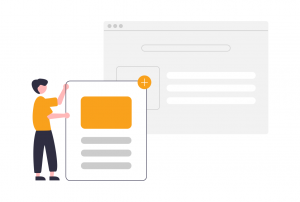 But I don’t have to do that, because the experience using it for the first time was seamless and fast.
But I don’t have to do that, because the experience using it for the first time was seamless and fast.
Sign-up was quick. It was followed by a short, user-friendly tutorial, that made navigating the simple and intuitive UI nice and easy.
My videos uploaded quickly. I kept the default settings for now, but liked how there was a lot of customization offered without the interface appearing busy or feeling overwhelming. Vimeo, for example, used to feel like this, but now I have to hunt around way too long across its overstuffed UI to figure out how to make simple changes.
Spotlightr did exactly what it professes to do. It did it quickly and it did it well.
4. Getting Started on LearnDash
My experience getting LearnDash up and running was similarly fast and easy. Its seamless integration with WordPress made installation simple. I paid for the service, and then was prompted to log into my WordPress account for an automatic installation of the platform.
It took minutes, and then it was time to go back into WordPress and put our actual course together.
Big moment!
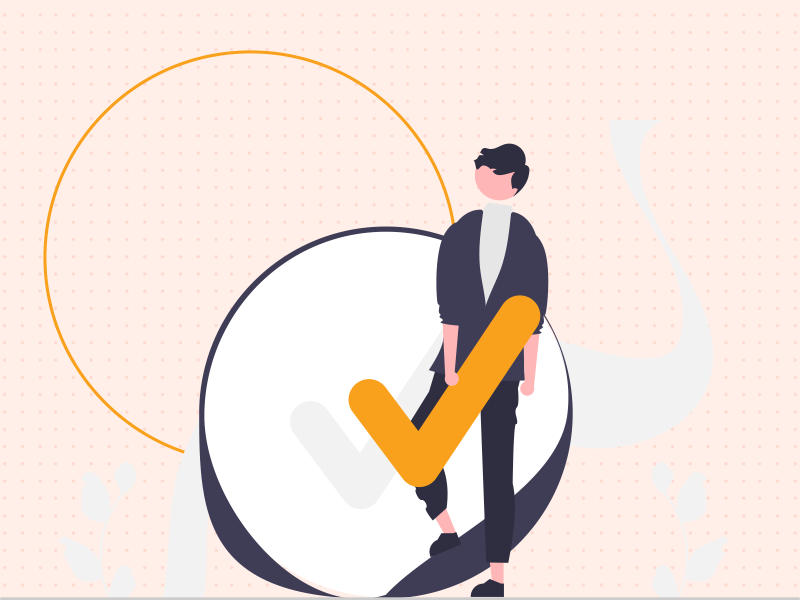
5. Course Creation with a Guided Hand
As soon as I navigated to LearnDash within my WordPress admin panel, it offered to get me started using a setup wizard. That sounded good to me, and again within minutes I was done with a lot of ground work, such as creating my course and getting the requisite pages built for things like registration and payment.
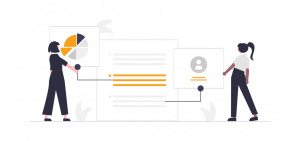
I also took the opportunity, when offered, to set up either Stripe or WooCommerce for accepting payments. Since I had heard a few good things about WooCommerce from my marketing work, I decided I wanted to give it a try. Once again, within minutes, the technology was set up in WordPress and I was ready to go.
6. Creating Our Course Structure
Since we have stuck closely to our course outline, I was also able to quickly get the structure of our modules and lessons set up in LearnDash. After a little copying and pasting it was done. Perhaps this is possible and I just missed it, but I did wonder at this stage if it would have been easier or more comfortable to do this with Elementor (see our tech stack post), as opposed to within WordPress on its own.
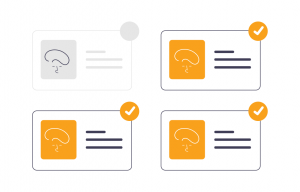
That being said, I may just be spoiled by today’s simplified and intuitive interfaces and tech flows. It wasn’t hard at all to do it the way I did. I just prefer the easiness of Elementor’s interface to the somewhat busier backend of WordPress.
Still, even though this step was easy, I think I could have benefited from something like the pop-up tips used by Spotlightr upon login.
I did have to pop back into the LearnDash knowledge base to make sure I was clear on the difference between lessons and topics, for example. Generally, I just felt a little less situated at this stage, despite the helpfulness of the setup wizard. Not insurmountable, and to be fair I was moving quickly (bootstrapping mindset). LearnDash did make getting help easy at every step of the way with useful links and instructions on where to go. Answers were always close by when I went looking.
7. Spotlightr and WordPress Synchronization
Then it was time to port my videos from Spotlightr over into LearnDash and WordPress!
I stumbled through the first few moments of this on my own before consulting with Spotlightr’s knowledge base. It was clear and familiar to me to grab the embed code for Spotlightr, which again was made easy for me with the click of a button. Back in WordPress, it wasn’t immediately clear to me that: 1) I needed to toggle code view to paste the embed code, or 2) How to do that.
Course creators who are outsourcing some of their setup to pros (or who are less rusty than I am as a de facto site administrator) may not run into these minor issues. In case many of you are working on your own or utilizing these blog posts to DIY, I thought I’d share these hiccups to help make your own course setup that much more efficient.
In the end, the solution to the minor delay took seconds to find, thanks to Spotlightr. After some copying and pasting of codes, my course videos were where they needed to be.
8. Customizing Video Thumbnails (With A Nice Twist)
It dawned on me after looking at all the videos in Spotlightr that they’d all blend together in the eyes of students. Every one starts with a branded logo leader for our company, Fair Share Films, and Spotlightr pulled those first frames in as default thumbnails.
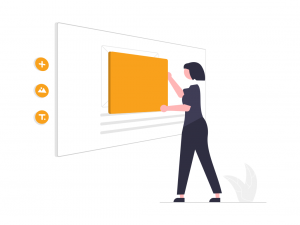 I like the leaders, because I think they signal that “the learning is about to begin.” But this also meant that the default thumbnails were all the same, which I think is suboptimal from a branding and story guidance perspective.
I like the leaders, because I think they signal that “the learning is about to begin.” But this also meant that the default thumbnails were all the same, which I think is suboptimal from a branding and story guidance perspective.
It’s a different experience for the end user to see repeated imagery in this sense. The repetition wasn’t creating a good type of consistency before the click to play the video. It was producing potentially boring repeated images that could blend together over time in the mind of the audience – whereas a custom thumbnail for each video could help entice students to excitedly click through to the next lesson.
Platforms like Vimeo automate thumbnails in a different way (they don’t just take the first frame), but to be honest I cannot remember a time when I didn’t replace an automated thumbnail with a custom one, whenever possible. So I didn’t mind that I had to do some extra work in Spotlightr to vary my thumbnails.
And, again, completing the actual task was an honestly great experience.
I especially enjoyed that Spotlightr offers the ability to create short video thumbnails, a functionality I eagerly utilized. After a few clicks per lesson, I was able to highlight more dynamic sections of each course video in each thumbnail, which I feel is going to be much more conducive to playthrough and engagement once students are actually watching.
9. Navigating the Course Pages Maze
Once I had my shiny new thumbnails queued up and saved in Spotlightr, I ported back over to WordPress. I then quickly lost my bearings again, in terms of navigating to where the actual course pages were going to live on my site.
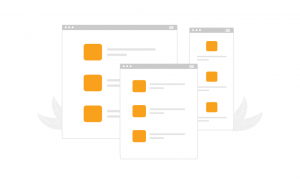 They weren’t loading into the nav menu on my live site, which made sense to me. I assumed everything would remain in draft as a default, to avoid course materials going public before they were ready and/or tested.
They weren’t loading into the nav menu on my live site, which made sense to me. I assumed everything would remain in draft as a default, to avoid course materials going public before they were ready and/or tested.
The help resources from LearnDash quickly performed their function again, though.
Within minutes, I was able to check that everything was where it should be on the backend. I was also able to add course-related pages to my site navigation easily, by toggling the “Appearance” screen in the WordPress admin sidebar, and then clicking on “Menu” and ticking off what pages I wanted to add to my nav.
10. Design Alignment and Publication
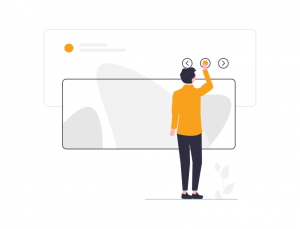
Finally, it was time to publish. Since our site is still very new, I had the luxury of being able to just hit publish without having to worry about throwing off any visitors who might have been using it at the time.
Even if you’ve got an established site with many daily active users, you might be able to do this by testing any new, live course pages using hidden URsL only, and then adding them to the nav only after ensuring they’re looking and working the way you want.
For our purposes, I just clicked over to each page via the nav on our live site, to take a look at the results and to play around as needed. I did make a few design tweaks using Elementor.
But then we were done! Our online course was set up and ready to go!
Conclusion: Now That Our Course is Finished, The Real Work Begins
It feels a little surreal, after months of research, planning and execution, to be done creating our course. As a filmmaker, though, I’m all too familiar with the truth that the work has now only just begun.
Big projects require big pushes to get them out into the world.
First things first? I’m going to take a moment to enjoy the results of this project. It’s been fun, and sometimes hard. I’m proud of the results, and excited to see how they perform.
And that’s the next task for our whole team at Fair Share Films, once our courses are set up and ready to go. We’ve got to get our work to some students. Hopefully a lot of students.
Look out for our final post in this series, coming soon. I’ll be cataloging our launch strategy, which again will probably be strategically streamlined as we use this first version of our course to test our materials and gather data and insights from buyers. My hope is that my pre-marketing groundwork and our formal launch will generate enough customers to achieve these goals.
Although our journey together is almost over, I’d still encourage you to sign up for the email list for this series. All subscribers will receive a valuable additional resource from Spotlightr shortly after the blog series has ended.
Trust me, you’re not going to want to miss out on that. It’s going to make your course creation journey even easier.
See you next time, for the last time (for now).