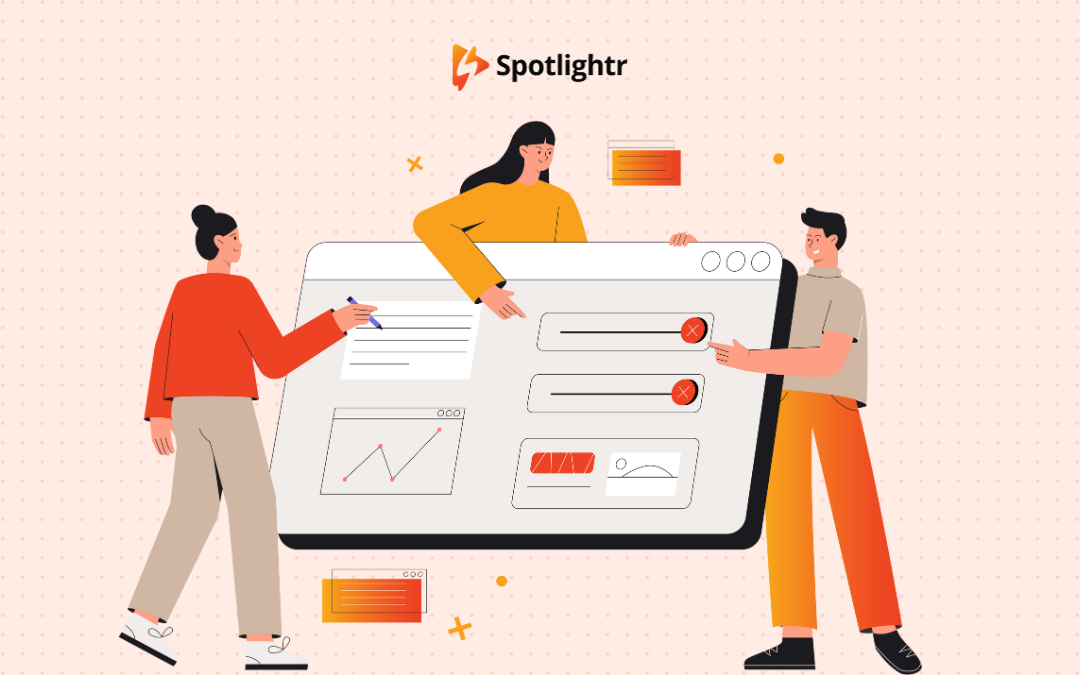Hello again! Here we are, entering the home stretch of our blog series on how to create your own online course.
In today’s post, I’ll be presenting some background information and best practices surrounding the video editing phase of course creation. Along the way, I’ll share some insights that emerged from my experience editing the course videos for the first, minimum viable product (MVP) version of our own course.
Editing can make or break the efficacy of your course offerings, so let’s get right into how to ensure your videos are best set up to engage and retain the attention of your course enrollees.
Editing Yourself vs. Hiring Someone
Let’s get something important out of the way immediately.

You do not have to edit your own course videos.
Neither should you immediately jump into hiring someone else to do it, without at least first gaining a minimum understanding of how editing works, and what to look for in hiring a collaborator. I’ll walk you through a good deal of what you’ll need to know for both those things throughout this post.
While the accessibility of both software and the right training required to learn how to operate it (thanks, YouTube) has exponentially increased over the past many years, editing is nonetheless a time-intensive undertaking usually best done by professionals.
That being said, if you have an interest in editing and some time to invest, you can get yourself up to speed on the craft fairly easily, at least up to the skill level required to put together a more straightforward series of videos with fewer bells and whistles.
I taught myself how to edit after getting frustrated with the pace and quality of work of some early collaborators, but I also showed some natural skill for it and came to enjoy it after a while.
And that’s the last piece of testimony I’d leave you with before we get into the more general pros and cons of editing yourself vs. hiring someone. If you can queue up a sample of what you feel is an effective and impactful video from another course creator, and finish watching it with confidence that you could approach similar results with a little hard work – then perhaps you can edit your own videos.
If you aren’t sure, here’s some more info for helping you decide if you should hire someone:
Pros of DIY Editing
– Full Control: When you edit, you call every last shot. Each cut, transition and effect is under your command, ensuring the final product mirrors your exact vision.
– Cost-Effective: If you’re working on an MVP course or are limited by budget (like us), learning the tools of the trade and muddling through on your own might be the smart move. This allows you to spend extra time to save money.
– Skill Acquisition: Learning to edit isn’t just about one project. With every video, you refine and gain skills. This might help you reduce costs for future course offerings, that won’t take you as long to edit.
Cons of DIY Editing
– Time-Consuming: Editing is intricate. As mentioned earlier, if you’re just beginning, there’s a significant learning curve, from learning the software to understanding basic techniques.
– Potential Quality Concerns: A seasoned editor might bring nuances to the table which you might overlook. Again, my advice would be to form an honest assessment of whether or how you can produce the same results that you see performing well for other course creators.
Pros of Hiring a Professional
– Expertise: Professionals bring in more experience, ensuring your videos meet quality standards.
– Time-Savings: While they edit, you can focus on curating content, marketing, or even conceptualizing your next course. Specialists should also produce results faster.
– Higher Production Value: With access to advanced tools and resources, professionals generally can deliver higher baseline quality than a novice, and can offer additional finishing touches that elevate your course.
Cons of Hiring a Professional
– Costs: Quality comes at a price. Ensure outsourcing your edits fits into your budget. Do some homework to see how much it might cost to find an editor who you feel confident can deliver the quality you need, at a price you can afford.
– Communication: It’s essential but sometimes challenging to make third parties understand and execute your vision flawlessly. Handing your edits over to someone else does not relieve you of the responsibility to manage the project.
On that last point, I’d warn you to protect yourself from potential hires who show too much interest in “taking over the edit.” Usually, you’ll want a mix of a collaborative mindset and an openness to taking direction from you, the course creator. Use the information included in this post, at the very least, as a general reference point for ensuring you hire someone who not only knows what they’re doing, but works seamlessly with you on a creative level to execute on your vision for the course.
General Best Practices for Effective Course Video Edits
I could go on for a long time on how to optimize your setup and workflow for video editing.
At the end of the day, however, there are a handful of best practices that, when followed, will usually get you to where you need to be for something like a course video.
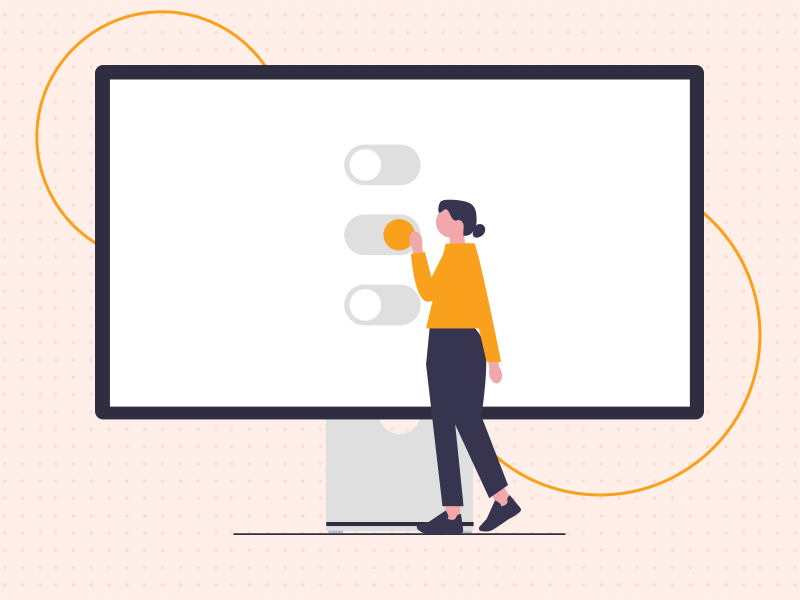
As we’ve discussed earlier, your first best step to a great edit is excellent source material.
After that, it can help to first know how to handle and then combine that material towards your teaching goals.
Prep and file management
Something I wish more people knew about editing, whether as a project manager or someone looking to learn the craft themselves, is that changes to the material tend to have an exponential effect on work time.
By that I mean that video edits are usually more layered, complicated, and interdependent than edits to, say, this blog post. Partly that’s just the nature of the craft, but it also means that efficiency gains can really have a big impact on your bottom-line time and hard dollar investments, when you can find them.
For this reason, I’d highly recommend that you ensure that your recordings are neatly organized, cataloged, and properly prepped in the right format(s) before beginning an edit. A good outsourced hire will handle most of this for you and walk you through the rest. If you’re editing yourself, do this “boring” work up front. It’ll pay off.
Finally, if you’re editing yourself, before you do even any of this, make sure your computer can handle the edit. Research the hardware requirements of any software you’re considering to complete your edit. Many PCs and pretty much all Macs should be able to handle something like Camtasia without too much trouble, but more robust editing applications will have greater requirements.
Understand Basic Editing Principles
Before diving into an edit try to gain an understanding of the basics of the craft. This doesn’t have to take long. You can use an AI tool like ChatGPT to walk you through it, and/or watch a few introductory YouTube videos. Again, the relative simplicity of a course video edit compared to more complex timelines (such as a film) is working in your favor here.
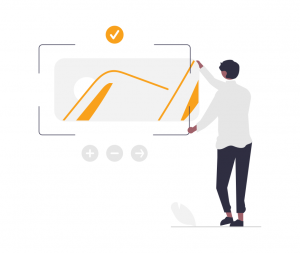 Just get a clear understanding on a few key terms, such as:
Just get a clear understanding on a few key terms, such as:
– Clips
– Cuts
– Transitions
– Effects
– Levels (audio volume)
Even if you hire someone, you’ll want to speak intelligently about these concepts.
Maintain Consistency
Consistency breeds familiarity and engenders comfort. You don’t want the attention of your students suddenly broken by even a subtle mistake in how you treat the various visual elements of your edit. Standardize transitions, titles, font styles, and audio levels throughout your videos.
Especially as videos get longer and more numerous, this can be something that can easily slip. Plan for a few rounds of review, to watch for inconsistencies in how your edits appear, one after the other.
Pace it Right
Too slow, and you risk losing attention. Too fast, and the content becomes hard to grasp. Balance is key.
Intersperse long monologues with graphics, animations, or even relevant anecdotes. Pacing can be a subtle art, and I’d encourage you to let your instincts take over in this area, regardless of whether you’re editing yourself or managing a contractor.
Personally, I prefer a slower pace in my video content. Done right, it can prove just as or more effective than the over-edited videos that sometimes seem to be taking over the internet. Those videos might hold attention through manipulation, but they’re more about helping the video creator than the viewer.
That’s neither a very moral choice or even a good business decision, when it comes to long-term viability. At Fair Share Films, we employ a service mindset that prioritizes sincerity and usefulness, which in today’s environment arguably requires a slower and softer approach.
That doesn’t mean we linger longer than we have to in our modules, though.
Optimize Audio
Crystal clear audio is non-negotiable when it comes to producing professional, effective videos. Eliminate background noises, use any noise reduction tools available in your editing software of choice, and always monitor results both on your headphones or speakers and using on-screen monitors.
Audio is so important I’d recommend you spend at least an hour training on YouTube, at minimum, if you’re editing yourself with limited experience.
Starting with clear recordings helps a ton, but even making small optimizations during editing can greatly improve your results.
Color Correction
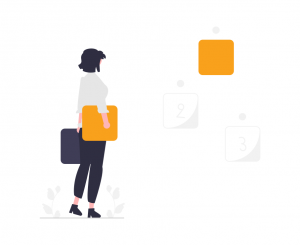
Lighting changes can occur between shots when you’re recording, especially if you’re set up in a room with windows. You might not catch the difference until you’re in the edit, but you can ensure there’s a consistent visual tone by adjusting brightness, contrast, hue and saturation after you’re done editing.
Color correction is another area that can easily get difficult for newer editors, but the basics aren’t too hard to understand with a little training. I wouldn’t worry about spending a lot of time on this.
But there’s also almost always an opportunity in color correction, even for something simple like a course video, to make some small optimizations to your footage to make it pop more on screen.
Accessibility
Subtitles are a must for a successful and equitable course offering. In addition to ensuring that your videos can be easily accessed by the hearing impaired, subtitles can also more easily open your work up to non-native speakers.
Adding them can add cost, especially for longer courses, so get clarity on those numbers up-front. There are ways to save using machine-generated solutions, though, which may not be as accurate but can be a good option for tighter budgets (like ours).
Flourishes: Finishing Touches for Pro-level Video
Even with an MVP course like our own, there’s plenty you can do to add flourishes to your course videos that will help signal professionalism and trustworthiness to your audience.
You’ll have noticed that we’ve employed several of the below examples in our intro video embedded above.
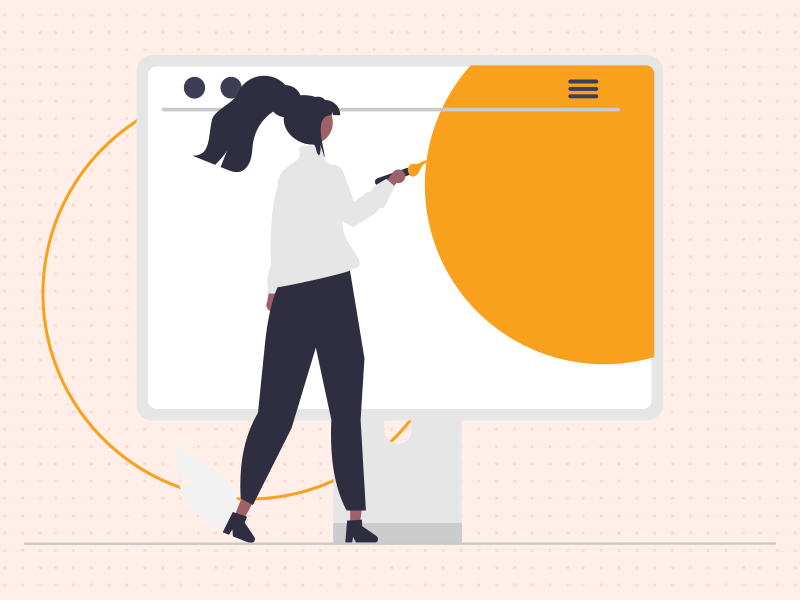
Music
The right track can set the tone. Whether it’s a calm instrumental for a crafting lesson or an upbeat track for a fitness module, music can accentuate the mood. Always choose royalty-free tracks or acquire appropriate licenses.
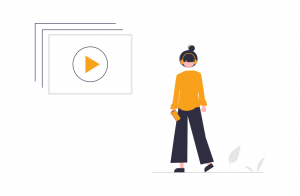 Don’t overdo it with music, though.
Don’t overdo it with music, though.
Add just enough to elevate your messaging, not distract from it. You’ll notice we do very little with music in our sample. I tend not to add much of it without a clear reason. We did utilize a “stinger” track to pair with our logo, that we’ll probably use throughout the course, just as an auditory signal that “work has begun”.
Graphics
I’ll be blunt here. It still blows my mind how much poor graphic design makes its way into videos and other pieces of content across the internet. There are whole swaths of companies offering low cost or sometimes free design templates! Use them!
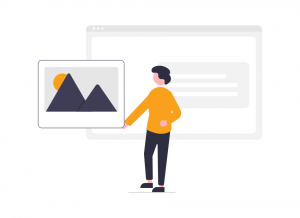 When it comes to what kind of graphics to incorporate: infographics, flowcharts, or simple animations can often help distill complex concepts into easily digestible visuals for supplementing your video and audio clips. Ensure they’re adding value, and don’t try to cram too much on screen at once. Simple is best, for the sake of clarity and holding attention.
When it comes to what kind of graphics to incorporate: infographics, flowcharts, or simple animations can often help distill complex concepts into easily digestible visuals for supplementing your video and audio clips. Ensure they’re adding value, and don’t try to cram too much on screen at once. Simple is best, for the sake of clarity and holding attention.
Intros/Outros
The great thing about a quick intro animation is that it’s an opportunity to get creative and make a nice brand imprint, before you get to the more straightforward material that will make up the remainder of your video. Consider establishing a template for this, where you combine a consistent branded intro treatment with customized screens featuring, for instance, the title of each module and/or video.
Or, like we’re doing, just use it as a recurring indication that the fun is about to begin. Either way, a short and effective intro screen helps to establish brand identity and ground your students as they prepare to learn from you.
Outros can perform much of the same function, with the difference that they help to button up your videos at their end instead. More importantly, however, they provide space for guiding learners to other resources, or for providing final instructions or reminders on action items you’d like them to take.
Branding
Finally, speaking of branding, take it into consideration before you begin editing.
1 – Have your logos designed and ready to go if they aren’t already.
2 – Know what fonts you’d like to use. Note that serif fonts don’t often perform well in video.
3 – Decide on any sub-brand colors, under the umbrella of your larger personal or business brand.
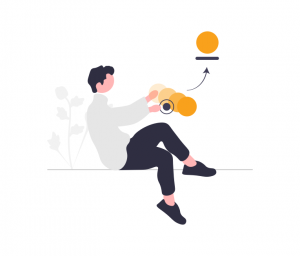 Anything you can do in these terms to ensure your course materials are recognizable, memorable, and trustworthy will go a long way towards ensuring your edits are as effective as possible.
Anything you can do in these terms to ensure your course materials are recognizable, memorable, and trustworthy will go a long way towards ensuring your edits are as effective as possible.
Hopefully all that information has also helped to make clearer what I mentioned earlier about how changes to a video edit can start to have exponential effects on your work time. There’s just a lot to consider. Try not to get into a situation where you need to change colors or font sizes in thirty separate videos late in the game, when you could have just established these things up front with some branding prep.
The other thing about formats like video is that all this added information also needs to be processed via large amounts of fast-moving data. First, your computer needs to process the actual video clips. Then it needs to process the changes you’ve made to them, including layered-on branding elements like graphics.
This can tax your system and increase times for processing and then especially exporting. That’s why it’s also worth it to understand a bit about that final stage as well, when it comes to planning your edits.
Exporting and Compression
This is another topic where I could go into more detail than is necessary.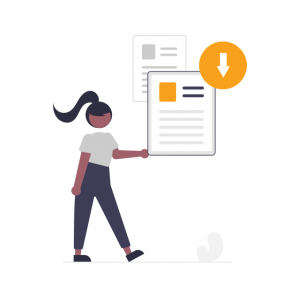
To keep it simple I’ll just say that, for most course creators, you can probably get away with using the export and compression presets that come built in to your editor of choice.
It can be helpful to know a bit more about what those presets do, and which to choose, so I’ll spend just a moment going over a few things in these terms.
– MP4 exports are usually the way to go. This is a proven, compressed video format that balances quality and speed (achieved by compressing data during export).
– But always check your platform requirements. Occasionally, you might need another format, either in general for a particular platform or for a particular kind of video.
– Bitrate and resolution matters. A higher bitrate translates to better quality but also a larger file. Again, balance is key. A 1080p resolution is optimal for most course exports, but again check specs for your platform, and consider your audience. Course creators who require detailed visuals for demonstrating lessons on complex digital topics, for instance, may require higher resolutions (better for full screen views) than others that teach about home gardening.
Lastly, don’t forget to test all exports and uploads, when the time comes to finalize your videos.
It can get tedious, but it’s necessary. You never know when you might encounter an export or compression glitch that could detract from your students’ experience of your course materials if it’s not caught.
Test on a few different, common devices as well. Even if you don’t want students watching your course videos on their phone, consider at least making sure they play well on tablets as well as desktops or laptops.
The good news, if you decide to outsource your video edits, is that most of this will be handled for you.
But, again, even if you don’t go that route, it’s a much easier process than it used to be. The software can usually handle it for you, with perhaps the occasional bit of homework needed for special cases.
Content Updates
I obviously can’t speak that much about the particulars of updating course content yet, since our first course is still being completed.
But I’ve spent enough time editing video over the years to know the importance of carefully archiving projects, and ensuring they’re both backed up and ready to easily reaccess when updates are needed.
Also, in our research, we’ve learned that it’s very common for course creators to deliver updates to their courses, at various scopes:
1 – Corrections: If something is wrong, you have to fix it somehow, if even with a text box laid over your video explaining the correction.
2 – Common updates: For some courses, details change that require small but necessary updates to existing course offerings. For example, if you’re teaching self-publishing on Amazon and Amazon changes a part of the process, you might need to re-record a section of your course.
3 – Expansions: Maybe there’s been a big development in your industry that requires new material, that’s not yet enough for an entire new course. If it makes more sense to update a current course than to develop a new one, you’ll want to be ready for that.
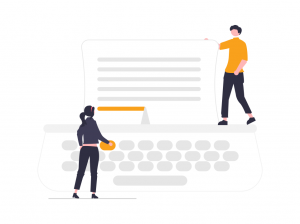 On that note, to prepare for these possibilities:
On that note, to prepare for these possibilities:
– Ensure your project files remain neat and organized
– Communicate the possibility of changes, and/or the need, to all stakeholders (such as your freelance editor, if you have one)
– Review your course offerings and related topics every few months, if not more often
– Ensure there are feedback mechanisms in place to identify any need for corrections
– Prepare for any potential new costs in time and money, for re-edits or re-shoots
Not all of the eventualities I just mentioned will apply to all, or perhaps even most, course creators. But it’s good to be prepared in case. An updated course catalog is usually good business for delivering on the promises and goals we discussed way back in the first post in this series.
Conclusion: Editing Takes Work, and Patience
It can become common to feel pressured to complete your edits, especially since videos often take longer to finalize than we expect (for all the reasons we’ve discussed).
But you really only get one chance to engage and retain your audience, per video.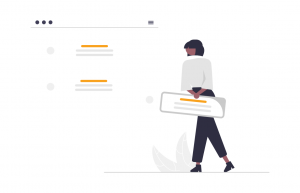
We want our students to finish our courses, implement the lessons, and change their lives.
Right?
So take your time with your edits. We are with ours, even if there’s no plan to adorn them with many bells and whistles this time around. We’re just making sure that, especially on the content level, they measure up to our quality standards.
Make sure every video, in every module, is delivering on the promises of your course, whether you’re editing yourself or not. If some aren’t – keep at it. There’s usually a fix.
It’ll be worth it later.
Next up: Finalizing your course and setting up your sales funnel
We’re pretty much arriving at the end now!
Come back next week for some tips and testimony around finalizing your course videos, getting them loaded into your LMS and on your site, and setting up your sales mechanisms.
We’ll talk a bit about marketing funnels, too. It’s go time.
Sign up for the email list for this series to be the first alerted to our last few posts, and to make sure you’re also in line to receive a special follow-up resource from Spotlightr at the end of all this.
See you soon!